YouTube Community Search
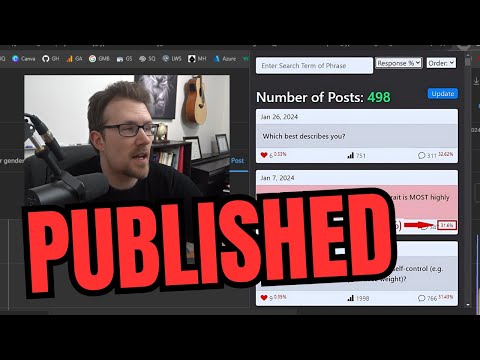
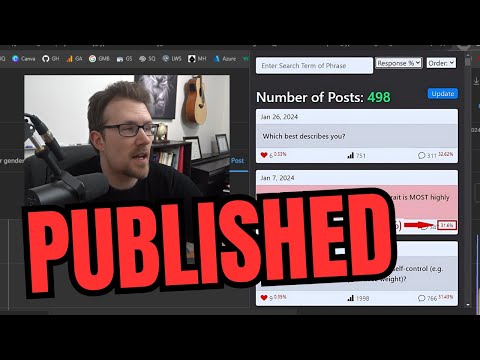
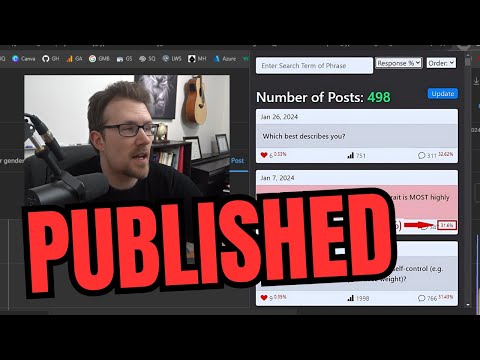
概述
Allows Search of Community Posts
This extension is for YouTube creators who have years of community posts to search through. It allows quick search and filtering of all past community posts. I created it because I conduct a lot of polls and question posts on my YT community page, but if I want to get access to a poll or post older than a few months or years, there's no way to do that without sitting there scrolling and scrolling. IMPORTANT: FOLLOW INSTALLATION INSTRUCTIONS BELOW (Or watch the demo video) Since YouTube doesn't provide post data through their API, I had to create a workaround that downloads the lastest zip file containing your post data. This is why the following instructions are vital to setting up your extension for use. To install this extension, follow these steps (Or watch the demo video): 1. Once downloaded, you will have no post data loaded. Click the "update" button to the right --> "Get Latest Data". 2. This will request your YouTube Channel Id. This can be found in the web url after navigating to your youtube channel in the browser. It usually starts with 'UC' and should be right after "youtube.com/channel/". 2a. Identify the Channel ID: - If the URL follows this format: https://www.youtube.com/channel/UCxxxxxxxxxxxxxxx, the part after /channel/ is your channel ID. - Copy the entire string after /channel/. For example, in https://www.youtube.com/channel/UC1234567890abcdef, the channel ID is UC1234567890abcdef. 2b. For Custom URLs: - If you have a custom URL (e.g., https://www.youtube.com/c/YourCustomURL), click on your profile picture, select "YouTube Studio," then navigate to the "Customization" tab, and find your channel ID in the "Basic info" section. - Alternatively, in YouTube Studio, go to the "Settings" gear icon at the bottom left, then "Channel" -> "Advanced settings." Your User ID and Channel ID will be listed there. 3. After entering your ID, your will be taken to your post information in YT analytics. Wait a few seconds for the page to fully load, as there's often a lot of data to load, then click "Download Post Data." 4. You will be notified when your post data is finished downloading with a red "Download Complete!" message. 5. Click "Select File" and select the zip file that was just downloaded. It should have the word "Post" in the file name. This will unzip the file in the background, and parse the data for use in your extension. It will also show a preview of the raw data downloaded. 6. Click "Finish." This will load your posts into your main extension popup. 7. After you complete this setup, your posts will now load automatically upon use of the extension. 8. If you ever want to update your post data, simply click Update -> "Get Latest Data" again. 9. You can also upload your own zip file with Update --> "Upload Zip File" if you want to get your posts zip file yourself (some users may want to select a different time period than 'lifetime,' like 'last 90 days,' or 'past year.' This also affords better accuracy for more recent posts, since 'lifetime' doesn't show some recent posts, since they often have few impressions).
0 星(5 星制)无评分
详情
- 版本1.1.1
- 上次更新日期2025年2月15日
- 提供方lionrhart
- 大小148KiB
- 语言English (United States)
- 开发者
邮箱
mike@lionhartweb.com - 非交易者该开发者尚未将自己标识为交易者。欧盟地区消费者须知:消费者权利可能不适用于您与该开发者达成的合约。
隐私权
该开发者已声明,您的数据:
- 不会因未获批准的用途出售给第三方
- 不会为实现与产品核心功能无关的目的而使用或转移
- 不会为确定信用度或放贷目的而使用或转移
支持
若有任何疑问、建议或问题,请访问开发者的支持网站