sfsu-scheduler
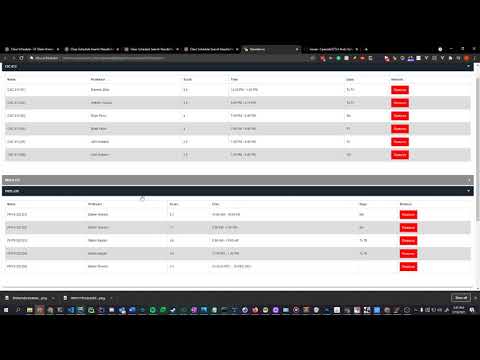
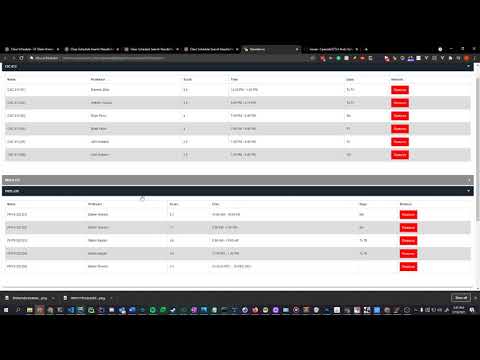
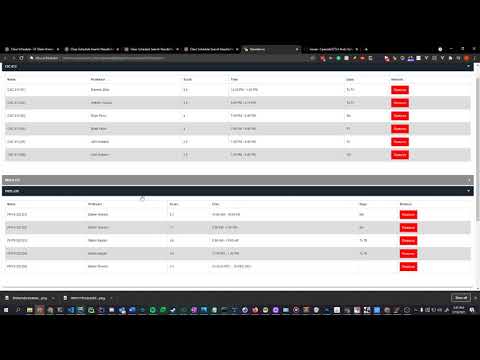
Overview
An easier more efficient way to pick classes for SFSU. Report bugs https://github.com/Cpaczek/SFSU-Auto-Scheduler/issues
This is a multi-platform web extension that allows students at San Francisco State University to easily figure out what is the best class to pick Tutorial: https://www.youtube.com/watch?v=lqrwicvuUrM Please report any issues here: https://github.com/Cpaczek/SFSU-Auto-Scheduler/issues Tutorial: Step 0: Install the chrome extension using the link above Step 1: Figure out what courses you need to take. For instance, if you are a Computer Science Student (like I am) your third-semester road map may look like this Phys 230 Phys 232 CSC 230 CSC 317 1-2 GE Courses Step 2: After you figured this out you need to navigate to https://webapps.sfsu.edu/public/classservices/classsearch and search for these classes Let's use Phys 230 as an example; once you search for Phys 230 you will be given a list of classes that are made available. What you will notice is a purple “Add to scheduler” button and you can click this button for each and every class that you might want to take. The more options you select the better the chances you will find a good schedule. Step 3: Repeat step 2 for all of the courses that you need to take. After you have added all of the classes to the schedule find the SFSU-Schedule icon in the top right of your screen. If you don’t see this icon you may have to click the puzzle icon and pin the icon. After you click on the icon you need to click on the “Go to scheduler” button. Step 4: Once you are on the SFSU Scheduler Page you are able to view your selected classes and remove any ones that you don’t want to take. Step 5: Select if you prefer Morning Classes or Afternoon classes as well if you want to give priority to RMP score. My recommendation is to just play around with the values. Step 6: Click Generate Schedule and you will be presented with 5 different schedules that you can choose from. This app is meant to be a starting point and I would advice you to look into teacher reviews as well as what day your classes land on.
0 out of 5No ratings
Details
- Version0.1.3
- UpdatedDecember 5, 2021
- Offered byCPaczek
- Size1.04MiB
- LanguagesEnglish
- Developer
Email
me@cameronpaczek.dev - Non-traderThis developer has not identified itself as a trader. For consumers in the European Union, please note that consumer rights do not apply to contracts between you and this developer.
Privacy
This developer declares that your data is
- Not being sold to third parties, outside of the approved use cases
- Not being used or transferred for purposes that are unrelated to the item's core functionality
- Not being used or transferred to determine creditworthiness or for lending purposes
Support
For help with questions, suggestions, or problems, please open this page on your desktop browser