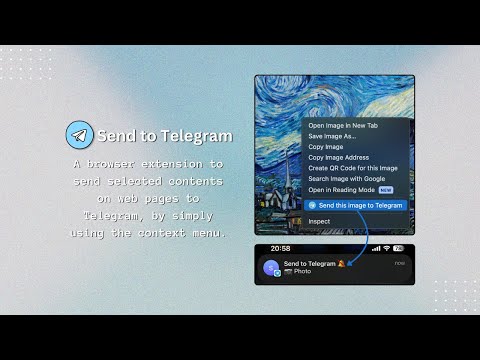
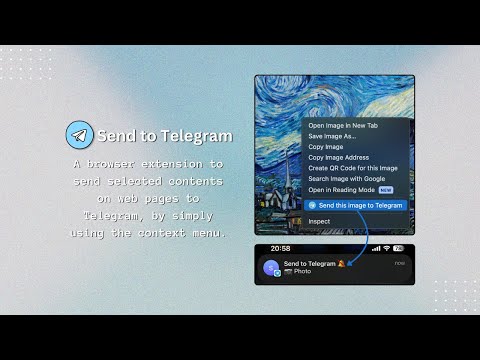
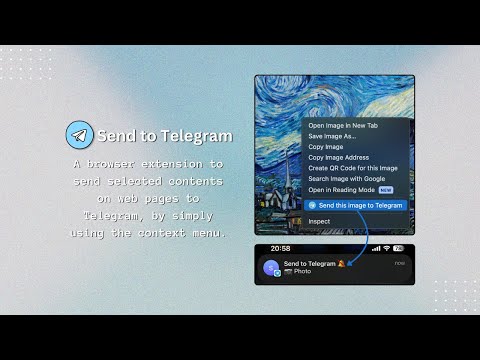
Overview
A browser extension to send selected contents on web pages to Telegram via Telegram Bot API.
🛫 Send to Telegram extension helps you send texts, links, and images on web pages easily to yourself or group chats using the context menu of the browser, as a Telegram message. It has an optional logging feature to save the messages that you have sent, similar to bookmarks. 📣 Join our Telegram channel for the updates, quick tips, and questionnaires about new features: https://t.me/send_to_telegram 🪛 Installation: 1. Create a Telegram Bot and obtain a Chat ID to start sending messages. You can follow the steps in the installation wizard to complete the setup process. 2. In the Telegram app, open the chat dialog with your bot and type /start so that it can access to the chat. 3. Go to the Settings page and save your credentials. 4. Start sending messages by simply right-clicking on the content and then clicking on the 'Send this to Telegram' option. 🎹 Features: 1️⃣ Homepage - Connection Status: Checks if the Telegram Bot Token is correct and functional. - Total Messages Sent: Increments upon each successful message sent. - Last Messages: Time and content type of the last successful/failed messages. 2️⃣ Settings 2️⃣ . 1️⃣ User Settings - Telegram Bot Token: The token that you obtain by messaging @BotFather on Telegram. The process of getting a token is super easy; don't be discouraged thinking it's necessary to be tech-savvy. Simply start chatting with the bot and you'll figure it out. - Chat ID: Your personal identifier on Telegram which is required for the Bot to be able to find and text you. You can use @userinfobot. Simply start chatting with this bot and it will reply with your id. (It's safe, you can block the bot afterward if you want.) 2️⃣ . 2️⃣ Message Settings - Disable Notification Sound: The message notification of the bot is delivered silently to you. - Disable Link Preview: The OpenGraph title, description and image of the link won't be shown. - Add Source Link: The source link of the content will be added to the message as a button. - Send as Photo: The image will be shown on the chat directly. This option compresses the image upon sending it; however, it's not noticeable for regular content where you don't expect the image to be high quality. - Send as Document: The image will be sent without compression, and you will have to download it to see the image. - Send as Link: Images won't get uploaded to Telegram and only the image of the link will be sent. 2️⃣ . 3️⃣ Log Settings Store Timestamps Only: Only the message date and content type will be saved, the message content won't be available to check out later. Store Everything: You will be able to see the content you sent as well as its delivery date and content type. 2️⃣ . 4️⃣ Hashtag Settings You can add hashtags to your messages to easily group them on Telegram. Enable it and save your tags, then you will find the tags in the context menu options. 3️⃣ Logs - If the logging type is set to 'Everything' when a message is sent, you can expand or collapse the log container to view the message content by clicking on the 'Eye' icon. - If the logging type is set to 'Timestamp-only' when a message is sent, you will only see the message date and content type. - If logging is turned off when a message is sent, the message won't appear here. - You can delete the log by clicking on the Trash icon. - Disabling logging doesn't delete the previous logs. To report an issue, please use the support link below. Thank you for installing! ☀️
5 out of 54 ratings
Google doesn't verify reviews. Learn more about results and reviews.
Details
- Version1.2.0
- UpdatedSeptember 29, 2024
- Offered byrustyredvalve
- Size514KiB
- LanguagesEnglish (United States)
- Developer
Email
rustyredvalve@gmail.com - Non-traderThis developer has not identified itself as a trader. For consumers in the European Union, please note that consumer rights do not apply to contracts between you and this developer.
Privacy
This developer declares that your data is
- Not being sold to third parties, outside of the approved use cases
- Not being used or transferred for purposes that are unrelated to the item's core functionality
- Not being used or transferred to determine creditworthiness or for lending purposes
Support
For help with questions, suggestions, or problems, please open this page on your desktop browser