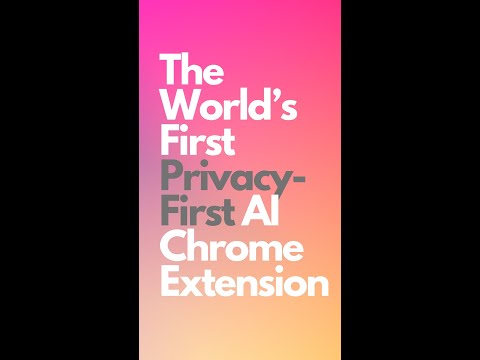
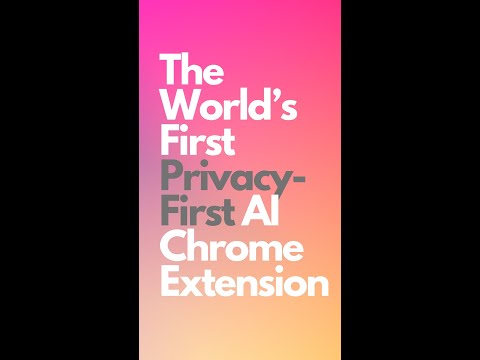
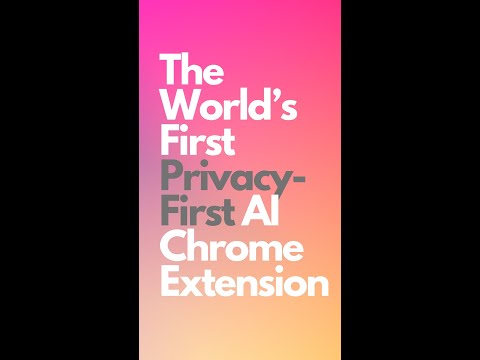
Overview
World’s first privacy-first AI extension! Automate replies, translations and more without reading your web pages by default.
SecureGenie AI #buildwithgemini Description: Introducing SecureGenie AI, the world’s first privacy-first AI Chrome extension! Unlike any other, SecureGenie AI doesn’t read your browser pages by default, ensuring your data stays secure. Easily automate tasks like replies and translations with customizable prompts. How It Works: 1. Quick Setup: - Click on the extension popup menu to store your preferred prompts for the AI. 2. Seamless Integration: - Select the text you need, right-click to open the context menu. 3. Effortless Execution: - Choose "Ask AI" and select your pre-defined prompt. 4. Instant Results: - View the AI-generated response in the side panel, tailored to your needs. Examples: Example 1: Streamline LinkedIn Replies - Tired of crafting thoughtful replies to LinkedIn messages? Set up a prompt like: "Reply to the HR that I'm not actively looking for a job." - When you receive a message from an HR, simply select the text you want to respond to. - Choose "Ask AI" -> your pre-defined prompt, and see the ideal reply in the side panel. Example 2: Instant Translations - Need quick translations on the go? Add a prompt: "Translate to Hindi." - Select the text you want to translate. - Choose "Ask AI" -> your pre-defined prompt, and see the translation instantly in the side panel. Example 3: Crafting Polite Declines - Avoid awkward conversations with polite declines. Set up a prompt: "Politely decline a meeting request." - When you get a meeting request, select the text. - Choose "Ask AI" -> your pre-defined prompt, and see the polite decline message in the side panel. Example 4: Quick Summaries - Need a quick summary of a long article? Set up a prompt: "Summarize this article." - Select the text of the article. - Choose "Ask AI" -> your pre-defined prompt, and see the summary in the side panel. Example 5: Generating Email Templates - Save time with email templates. Set up a prompt: "Create a follow-up email template." - Select the text related to the email context. - Choose "Ask AI" -> your pre-defined prompt, and see the email template in the side panel. Example 6: Research Assistance - Get help with research tasks. Set up a prompt: "Provide a brief overview of this topic." - Select the relevant text from your research material. - Choose "Ask AI" -> your pre-defined prompt, and see the overview in the side panel. Example 7: Content Ideas Generation - Need fresh content ideas? Set up a prompt: "Generate content ideas based on this topic." - Select text related to the topic. - Choose "Ask AI" -> your pre-defined prompt, and see a list of content ideas in the side panel. Example 8: Enhancing Productivity with Task Lists - Manage your tasks efficiently. Set up a prompt: "Create a task list based on this project." - Select the text outlining the project. - Choose "Ask AI" -> your pre-defined prompt, and see the task list in the side panel. Why Choose SecureGenie AI? - World's First Privacy-First AI Extension: No other Chrome extension offers this level of privacy. - Privacy by Default: Your browser pages remain private and secure. - Effortless Efficiency: Automate replies, translations, and more with just a few clicks. - Customizable Prompts: Tailor the AI to fit your unique needs and streamline your workflow. Elevate your browsing experience with SecureGenie AI – where privacy meets productivity. There is no other Chrome extension like this!
5 out of 51 rating
Details
- Version1.0.0
- UpdatedAugust 12, 2024
- FeaturesOffers in-app purchases
- Size301KiB
- LanguagesEnglish
- Developer
- Non-traderThis developer has not identified itself as a trader. For consumers in the European Union, please note that consumer rights do not apply to contracts between you and this developer.
Privacy
This developer declares that your data is
- Not being sold to third parties, outside of the approved use cases
- Not being used or transferred for purposes that are unrelated to the item's core functionality
- Not being used or transferred to determine creditworthiness or for lending purposes