Onlyshortcuts - Quick access to links with shortcuts
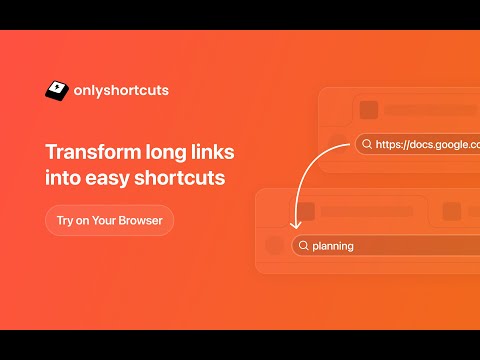
Overview
Reach frequently used web links faster by using pre-set, easy-to-remember shortcuts instead of typing out the full URL.
Sometimes typing a URL is faster than opening a bookmark. ⚡️Onlyshortcurs extension is built for people who often access some websites this way. The extension makes it even quicker, more reliable & predictable. ⭐️ How it works 1. Set the shortcut and the link it should open (like "e" = example.com); 2. Type the shortcut into the browser search bar and hit ↵Enter; 3. Instead of your search engine page, the extension opens the page you defined. ✅ Extension RUNS LOCALLY on your device. No data/request is ever sent or received. Note: to achieve a natural feel, and due to technical limitations, the search results page actually opens. Then the extension reads your search request. If it matches one of the shortcuts, the page gets immediately replaced with the set page. This is why the extension requests access to your search engine page. ⭐️ Supported 🔗 Link types: http, https, ftp, local files (works only in some browsers). 🕵️♂️ Search engines: Most popular ones (we are not allowed to list them here) 💻 Browsers: Chromium browsers, FF and Safari 💡 Usage ideas/examples 1. Get straight to the needed page (avoid home, welcome, and other pages on your way to your everyday content). Example: Open your project management application boards bypassing the home page 2. Open the same pages with different accounts. Example: Google uses different URLs to open different accounts for Gmail, Calendar & other products. You can set 'g1' to open your personal Gmail and 'g2' - for the work one. 3. Open your company page without typing the exact URL. Example: Usually, organizations have multiple pages on their domain. SaaS companies can additionally have app subdomains. Because of this, when you type http://company.com/ or http://app.company.com/, many suggestions appear, which do not always match what you need. Set 'app' for your SaaS app page, 'ccom' for the company home page. It makes entering the page quick and reliable, just type the shortcut and you're guaranteed to open that exact page. 👀 Additional suggestions 1. To avoid coincidence with your real search requests use short text for your shortcuts that is unlikely to ever become the word you search for. 2. You may use special characters at the beginning of the shortcuts to make it even less likely to be your search request. For example, you can use a dash '-ccom'.
3.8 out of 59 ratings
Details
- Version1.1
- UpdatedApril 25, 2025
- Size823KiB
- LanguagesEnglish
- Developer
- Non-traderThis developer has not identified itself as a trader. For consumers in the European Union, please note that consumer rights do not apply to contracts between you and this developer.
Privacy
This developer declares that your data is
- Not being sold to third parties, outside of the approved use cases
- Not being used or transferred for purposes that are unrelated to the item's core functionality
- Not being used or transferred to determine creditworthiness or for lending purposes
Support
For help with questions, suggestions, or problems, please open this page on your desktop browser