Pomodoro Timer
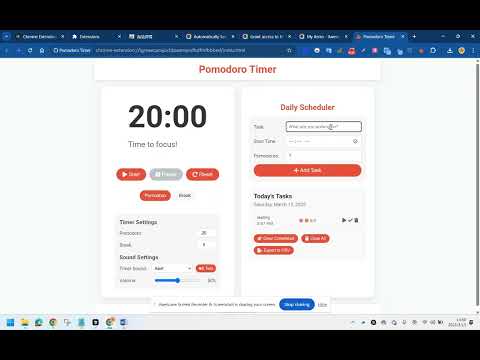
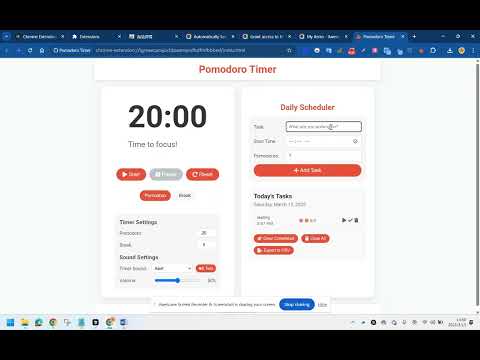
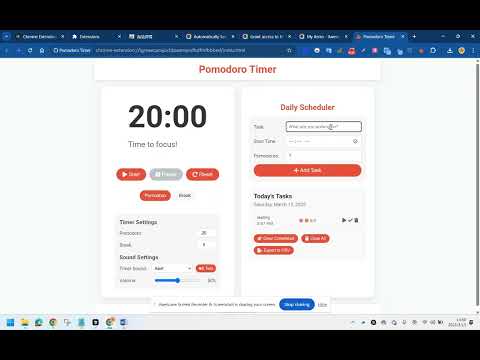
Overview
A Pomodoro timer with task scheduling to boost your productivity
Main Features 1. Pomodoro Timer How to Use: The default Pomodoro session is 25 minutes. Click "Start" to begin a focused work session. Work until the timer completes. When the timer ends: A notification popup will appear. An alert sound will play. Click "I Know" on the popup to dismiss it and stop the sound. 💡 Pro Tip: The timer shows in your browser tab, so you can track time even while working in other applications. 2. Daily Task Scheduler How to Add Tasks: Scroll to the "Daily Scheduler" section. Enter a task name in the "Task" field. Set a start time using the time selector. Choose how many Pomodoros the task will take (1-10). Click "Add Task". Managing Tasks: Start a task’s timer: Click the play button. Mark as complete: Click the checkmark icon. Delete a task: Click the trash icon. Clear completed tasks: Click "Clear Completed". Clear all tasks: Click "Clear All". 💡 Pro Tip: Tasks are saved automatically, so you can close your browser and come back later. 3. Timer Settings How to Customize Durations: Scroll to the "Timer Settings" section. Adjust the Pomodoro duration (work session). Adjust the Break duration. ✅ Changes apply instantly—no need to save! 4. Sound Settings How to Customize Notification Sounds: Scroll to the "Sound Settings" section. Choose a timer sound from the dropdown menu. Adjust the volume slider. Click "Test" to preview the sound. 5. CSV Export How to Export Task Data: Click "Export to CSV" in the task list section. The file will download automatically. Open it with Excel, Google Sheets, or any spreadsheet program to track your progress. 6. Full Page Mode How to Use the Expanded View: Click "Open in Full Page" at the bottom of the popup. A new tab will open, showing an expanded view for better task management. Additional Features ✅ Auto Mode Switching After a Pomodoro, the timer automatically switches to Break mode. After a Break, it switches back to Pomodoro mode. ✅ Visual Progress Indicators The active mode button is highlighted. Completed Pomodoros show as red dots. Completed tasks are strikethrough for easy tracking. ✅ Browser Notifications Get a notification popup when a Pomodoro ends. Click the notification to return to the timer. ✅ Offline Support The extension works fully offline, so you can use it without an internet connection. Troubleshooting for Beginners 🔹 Timer Not Starting? Click "Start" to begin. Check if the timer is paused. 🔹 Sound Not Playing? Check the volume settings in the extension. Ensure your computer’s sound is turned on. Verify that Chrome has permission to play sounds. 🔹 Tasks Not Saving? Ensure you're not in Incognito/Private Browsing mode. Check that you have sufficient storage space. Get the Most Out of Your Pomodoro Timer 🔸 Start Small: Begin with 1-2 Pomodoros per task to ease into the technique. 🔸 Be Realistic: Avoid overloading your schedule with too many tasks. 🔸 Take Breaks Seriously: Use them to stretch, rest, or recharge. 🔸 Track Progress: Use the CSV export to analyze your productivity. 🔸 Customize Settings: Adjust Pomodoro durations to find what works best for you. This Pomodoro Timer extension is designed to be simple for beginners while offering advanced features for experienced users. Start using it today and boost your productivity effortlessly! 🚀
0 out of 5No ratings
Details
- Version1.0.0
- UpdatedMarch 18, 2025
- Offered byJeremyZhang
- Size1.59MiB
- LanguagesEnglish (United States)
- Developer
Email
jeremy4crypto@gmail.com - Non-traderThis developer has not identified itself as a trader. For consumers in the European Union, please note that consumer rights do not apply to contracts between you and this developer.
Privacy
This developer declares that your data is
- Not being sold to third parties, outside of the approved use cases
- Not being used or transferred for purposes that are unrelated to the item's core functionality
- Not being used or transferred to determine creditworthiness or for lending purposes
Support
For help with questions, suggestions, or problems, please open this page on your desktop browser