PDF Editor for Chrome:Edit, Fill, Sign, Print
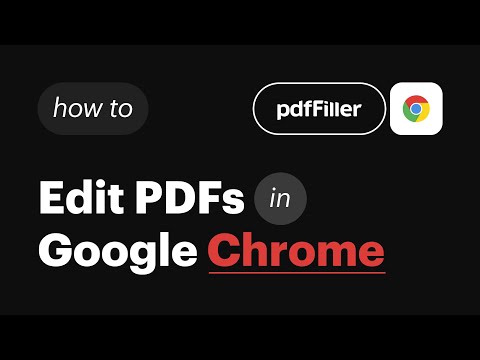
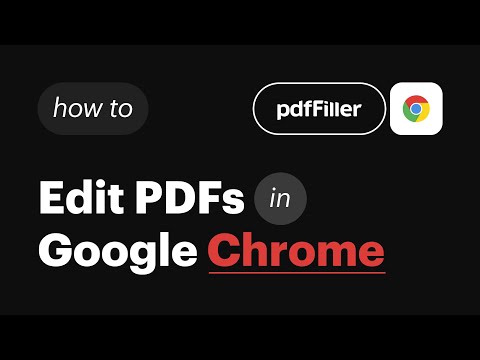
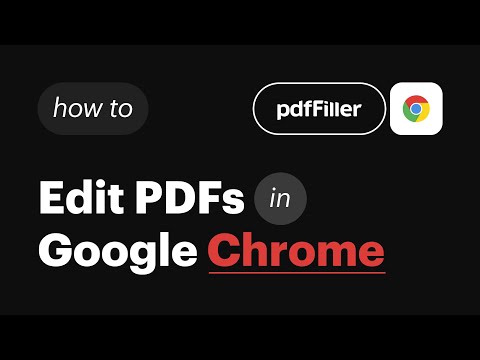
Tổng quan
Edit, e-sign, print or fax PDFs directly from search engine results and webpages with the pdfFiller extension.
Create, edit, and manage PDFs for free with a 30-day trial at pdffiller.com or add the pdfFiller extension to Chrome! Find the PDF form or document you need in Google Chrome and instantly edit, annotate, sign, and share it online with the pdfFiller extension, the feature-rich Chrome PDF editor. Forget about downloading and uploading documents or having to install expensive software. pdfFiller Chrome extension allows you to edit PDFs in Chrome, create fillable PDF forms & share them with others online, on any desktop or mobile device. Transform your static PDF into an interactive experience for both sender and receiver. Save time, money & increase your team’s efficiency with pdfFiller’s comprehensive document management solution. Get the PDF editor for Chrome: start your 30-day free trial now! ✳ Let’s see what you can do with the pdfFiller online PDF editor and creator. Type on a PDF online using the pdfFiller editor 1. Once you’ve installed the pdfFiller Chrome extension, you can edit a PDF in your browser. You’ll see an orange Fill button near the PDF document or form. 2. Click Fill to open the PDF in your pdfFiller account. Note: you have to create an account if you don’t have one. But don’t worry, it only takes a couple of minutes. 3. That’s it, your PDF is now editable and fillable. Use pdfFiller’s powerful editing tools to add text anywhere on a PDF document. Click Text in the top panel and start typing. 4. Choose other editing tools to modify new or existing text: highlight words and sentences, black out sensitive details, or erase text. 5. Save your fillable PDF from Chrome to your account, cloud or device storage. Write on a PDF on your Mac or Windows computer pdfFiller provides users with a powerful online writing tool. Just follow the steps above to instantly open your PDF document or form in Chrome using the pdfFiller editor. Click Draw in the top panel and start writing text where you need, or draw images, graphics, etc. How to save a fillable PDF on Chrome Once you are done editing your PDF, click DONE to save the document to your account. Alternatively, click the dropdown near the DONE button to convert your PDF, share with teammates or clients, send for signing, print, notarize, or send by fax, email, and text message. Sign a PDF using the pdfFiller web or mobile app With pdfFiller, you can sign your PDF document digitally in your office or while on the go. To edit a PDF online in Chrome and insert your legally-binding signature, click Fill to open a PDF in the pdfFiller editor. Choose Sign on the top panel and open the Signature Wizard. You can type, draw, capture your legally-binding signature or upload its image. Once your signature is ready, click anywhere in the document to add it. Convert a PDF online With the pdfFiller Chrome extension, you can convert any PDF file to Word, Excel, PowerPoint, or a JPEG image. 1. Open your PDF in Chrome using the pdfFiller editor. The pdfFiller editor automatically makes any PDF editable. 2. Edit, sign, annotate or add fillable fields to your PDF. 3. Once your document is ready, click the dropdown near the DONE button and choose Save As. 4. Choose the new format for your PDF. 5. Choose where you’d like to download your new document. 6. Click Save As again. ✳You must register a pdfFiller account to start a free pdfFiller trial and save your edited PDF document. A paid subscription plan is required to use pdfFiller’s advanced features. For support, visit https://www.pdffiller.com/en/support.htm Subscribe to our blog https://blog.pdffiller.com/ Follow us on Twitter: @pdf_filler Like us on Facebook: facebook.com/pdffiller
2,3/5802 lượt xếp hạng
Chi tiết
- Phiên bản0.5.5
- Đã cập nhật11 tháng 12, 2024
- Kích thước1.96MiB
- Ngôn ngữEnglish
- Nhà phát triểnTrang web
Email
gapps7@pdffiller.team - Người bán phi thương mạiNhà phát triển này không tự nhận mình là người bán. Đối với người tiêu dùng ở Liên minh Châu Âu, xin lưu ý rằng các quyền của người tiêu dùng không được áp dụng trong hợp đồng giữa bạn và nhà phát triển này.
Quyền riêng tư
Nhà phát triển này tuyên bố rằng dữ liệu của bạn
- Không được bán cho bên thứ ba, ngoài những trường hợp sử dụng đã được phê duyệt
- Không được sử dụng hoặc chuyển nhượng cho các mục đích không liên quan đến chức năng chính của mặt hàng
- Không được sử dụng hoặc chuyển nhượng để xác định khả năng thanh toán nợ hoặc phục vụ mục đích cho vay
Hỗ trợ
Nếu bạn có câu hỏi, ý kiến đề xuất hoặc gặp vấn đề, vui lòng mở trang này bằng trình duyệt dành cho máy tính để được trợ giúp