OSHIStamp: YouTube Video Timestamp Creation Tool
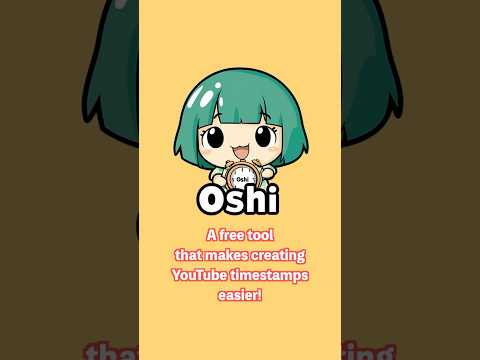
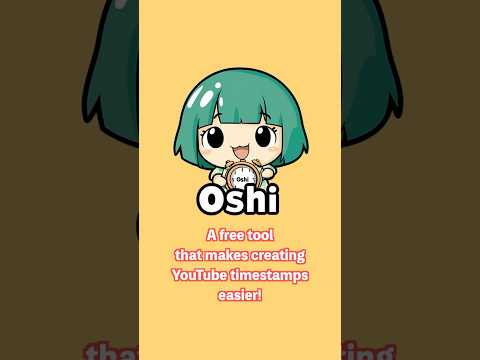
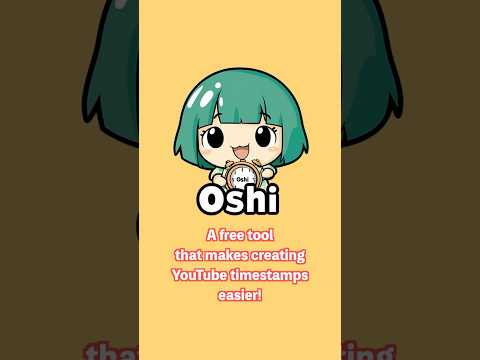
Overview
YouTube Video: Timestamp Creation Tool
YouTube Video: Timestamp Creation Assistant Tool This is a free tool that assists with creating timestamps for YouTube videos. With intuitive controls, you can easily create and edit timestamps, and for advanced users, quick tasks using keyboard shortcuts are also available. Additionally, you can jump to the corresponding video with a single click from the per-video saved memo list, allowing smooth access to previously created timestamps. It helps make your fan activities more enjoyable and convenient. Please make use of it! Main Features: ・Insert Timestamps Click the ⏱️ button while watching a video to insert the current time at the cursor position. ・Change Timestamp Format You can choose from the following two formats for the timestamps: - Short format (e.g., 2:30, 1:45:15) - Full format (e.g., 00:02:30, 01:45:15) ※ When adjusting by ±1 second using shortcuts(CTRL + SHIFT/ALT + ↑↓), the selected format will be applied. ・Jump from Timestamps Clicking on a timestamp link will move the video to that time. ・Fast Forward / Rewind You can choose from preset durations (1s, 5s, 10s, 1min, 5min, 10min) using buttons. Shortcut keys (Ctrl + Shift / Alt + ←→) are also supported. One custom duration can be added as well. ・Playback Speed Playback speed can be selected from 0.5x, 1x, 1.5x, 2x, or 2.5x using buttons. ・AI Summarization (Beta) Leverage Google AI Studio (e.g. Gemini API) to semi‑automatically summarize the content of captioned videos. Limitations - Video length: under 12 hours - Caption file required - Breaks required for continuous use (due to Google AI Studio API rate limits) ・Video Screenshot You can download a screenshot of the video in "PNG format." ・Generate Timestamp Links Copy a link that starts playback from the current time to your clipboard with one click. ・Copy Timestamp Copy the created timestamp to the clipboard with one click. ・Check Current Time View the current playback time on-screen in real time. ・Video-based Auto-Save Function Timestamps are automatically saved to local storage as they are created, so there's no worry about losing data during your work. Timestamps are saved independently for each video, allowing you to manage timestamps for multiple videos collectively. Additionally, you can jump to the corresponding video with a single click from the per-video saved memo list, allowing smooth access to previously created timestamps. ・Backup and Restore To ensure your data is carried over in the following scenarios, we provide a backup feature for timestamp data: - Reinstalling the extension - Reinstalling Chrome - Deleting the user profile (user data directory) - Reinstalling the OS or migrating to a different OS All timestamp data can be exported/imported in JSON format, making it easy to save and restore your work. ・Color Mode Feature Now supports Dark Mode. ・Display Fan Images Upload your favorite image to display on the screen, boosting motivation for your fan activities! (Supported size: 500px × 70px, formats: JPG, PNG, SVG) ・Minimize Feature Minimize the screen to the bottom right when not in use. Keyboard Shortcuts(CTRL + SHIFT or ALT): ・CTRL + SHIFT/ALT + S: Insert timestamp ・CTRL + SHIFT/ALT + →: Skip forward by selected amount ・CTRL + SHIFT/ALT + ←: Skip backward by selected amount ・CTRL + SHIFT/ALT + ↑: Increase selected timestamp by 1s, 10s, 1m, or 10m (multiple values can be selected) ・CTRL + SHIFT/ALT + ↓: Decrease selected timestamp by 1s, 10s, 1m, or 10m (multiple values can be selected) Recent Change Log: - v2.19.0: ・Added memory option to transparency settings and changed the minimum value to 50%. - Version 2.18.0: ・Added a feature to configure timestamp generation when the AI summary button is pressed - Version 2.17.0: ・Added "Timestamp Adjustment Interval (1s, 10s, 1m, 10m)" option in settings ・Rearranged the order of sections in the settings menu Privacy and Data Management: This tool does not collect any user data. All data is saved locally and managed securely. Disclaimer: The developer is not responsible for any loss or damage caused by the use of this tool. Please use it at your own risk.
5 out of 516 ratings
Details
- Version2.19.0
- UpdatedSeptember 13, 2025
- Size223KiB
- Languages2 languages
- DeveloperWebsite
Email
t.azegami213@gmail.com - Non-traderThis developer has not identified itself as a trader. For consumers in the European Union, please note that consumer rights do not apply to contracts between you and this developer.
Privacy
This developer declares that your data is
- Not being sold to third parties, outside of the approved use cases
- Not being used or transferred for purposes that are unrelated to the item's core functionality
- Not being used or transferred to determine creditworthiness or for lending purposes
Support
For help with questions, suggestions, or problems, please open this page on your desktop browser