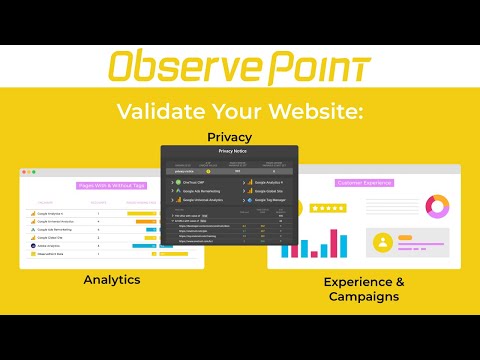
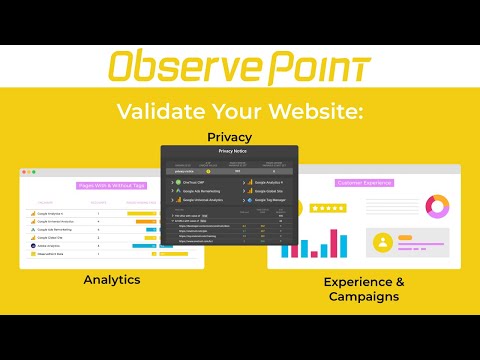
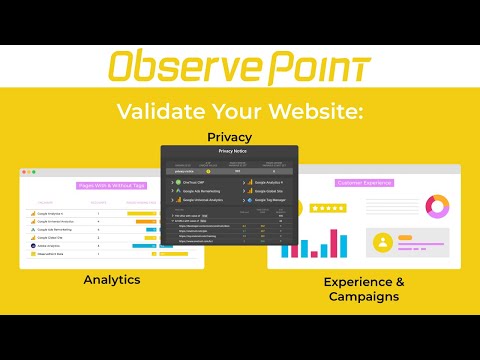
개요
Troubleshoot analytics tags, variables, events, cookies, and more. Supports Adobe Analytics, Google Analytics, and thousands more.
ObservePoint Debugger — Analytics, Tag & Cookie Inspector Now with a new Cookies tab! Easily view, search, and manage all browser cookies — a perfect replacement for the discontinued Awesome Cookie Manager. Overview ObservePoint’s Debugger is a free Chrome Extension for troubleshooting analytics, marketing tags, and cookies directly in Chrome DevTools. It captures page-load and event-triggered requests, parsing them into a clean, human-readable format for easy debugging. New Cookies Tab Quickly inspect all browser cookies in one place — including those set by tags and scripts. Filter and sort by name, value, domain, path, expiration, and more to understand cookie behavior and privacy implications. Why Use ObservePoint Debugger ObservePoint’s Debugger is the first step toward comprehensive governance of analytics, tags, and cookies. The full ObservePoint platform helps you: 🔹 Scan pages or user flows for data accuracy 🔹 Monitor live analytics implementations for errors 🔹 Test in dev and staging environments before release 🔹 Simulate user journeys to validate conversion paths 🔹 Identify cookies set by tags and scripts 🔹 Get alerts when tracking or compliance fails 👉 Get a free account: https://app.observepoint.com/sign-up ⸻ How It Works After installation, open Chrome DevTools → ObservePoint tab → refresh the page. See which tags and cookies fire, including: 🔅 Tag Name (e.g., GA4, Adobe Analytics, OneTrust, and thousands more) 🔅 Account (e.g., G-299302931) 🔅 Category (Analytics, Advertising, Tag Management) 🔅 Status, Request Size, Response Size, Latency 🔅 Cookies Set by Tags Click any tag to view variables, cookies, and decoded request data. Clear logs anytime or export data as an Excel file (OP_Debugger_Results_[DATE].xlsx). ⸻ Get Started Debugger is an excellent alternative to WASP, Charles, Fiddler, OmniBug, Adobe Debugger, or Tag Inspector. 1. Enable the extension under Chrome → More Tools → Extensions 2. Open DevTools (Ctrl+Shift+I / Cmd+Opt+I) 3. Select the ObservePoint tab 4. Refresh your page 5. Start debugging! By installing, you agree to the ObservePoint Terms of Service: https://www.observepoint.com/service-agreement/ Learn more: https://help.observepoint.com/en/articles/9113174-observepoint-debugger-chrome-extension
5점 만점에 4.2점평점 55개
세부정보
개인정보 보호
개발자가 사용자 데이터에 관해 다음과 같이 선언했습니다
- 승인된 사용 사례를 제외하고 서드 파티에 판매하지 않음
- 항목의 핵심 기능과 관련 없는 목적으로 사용하거나 전송하지 않음
- 신용도 판단 또는 대출 목적으로 사용하거나 전송하지 않음
지원
질문, 제안 또는 문제와 관련하여 도움이 필요하면 데스크톱 브라우저에서 이 페이지를 여세요.