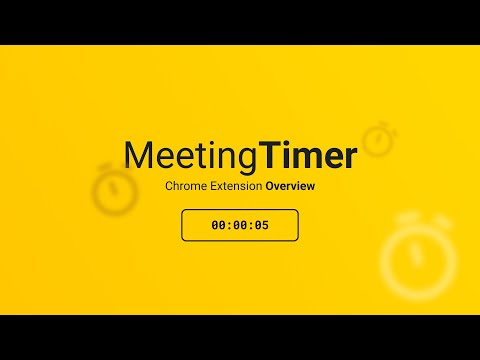
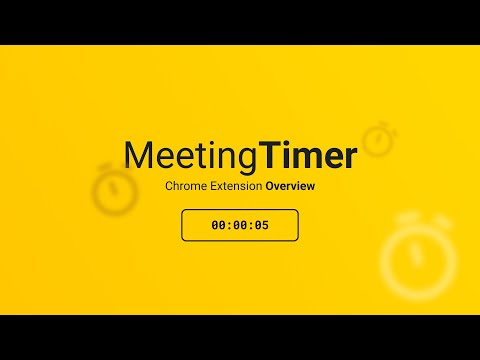
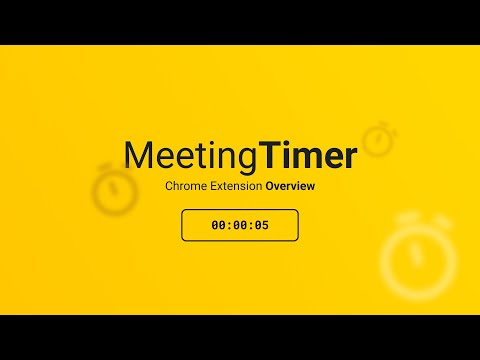
Overview
Google Meet Timer with Calendar Sync and a shareable SubTimer for tasks, speaking time, and agenda items.
Meeting Timer is a lightweight timer for Google Meet with Google Calendar Sync, a Mini SubTimer for agenda items, and a shareable timer that stays visible when you present. Why it’s better: • Automatic countdown from your Calendar – join a Meet, and the Google Meet countdown timer starts with the correct duration. • Mini SubTimer (new) – time tasks, speaking turns, or agenda points without touching the main timer. • Share across tabs – show the timer on every tab so it appears on your shared screen. • Stay on track – halftime/overtime color cues, optional sound alerts, and overlap warnings. • Drag & drop – place the timer where you want; we remember the position. • Quick access to upcoming events – open the extension popup to see and join your next meetings. Two ways to use it: • Automatic: Connect Google Calendar once. The timer counts down for any Meet that matches your event. • Manual: Set a duration yourself. Great when there’s no calendar event, or an event couldn't be matched. Core features: • 🕒 Automatic Timer (Calendar matched) • ⏰ Manual Timer (Calendar event not matched) (set duration, see progress/halftime/overtime) •➕ Mini SubTimer for topics, Q&A, exercises • 🤝 Shareable timer (visible while screen sharing) • 🎛️ Drag & drop + saved position • 🌈 Progress, halftime & overtime color states • 🚨 Overlap alerts for back-to-back meetings • 🔊 Sound alerts (optional; configurable volume) • 📍 Favicon badge before a meeting starts • 📅 See all upcoming meetings from your Google Calendar in the popup How it works: 1. Install the extension. 2. (Optional) Connect Google Calendar. 3. Join a Google Meet. The meeting timer overlay appears automatically. 4. Click the SubTimer icon to add a mini countdown for agenda items or controlling speaking time. 5. Click Share to mirror timers across tabs so they appear on your shared screen. Settings: • Open settings from the gear icon on the timer. Requirements & notes: • Works best in Google Chrome. • Authorization may not work in some Chromium browsers (e.g., Brave, Arc). Help: 📋 Timer's controls Cheat Sheet: https://www.meetingtimer.io/cheatsheet ❓Troubleshooting & FAQ: https://www.meetingtimer.io/troubleshooting Contact Us: 🚀 Request a feature: https://forms.gle/U4MyETCPCxv8cozm7 🐛 Report a bug: https://forms.gle/GfipS5TGyVUZgx1V6 Privacy: We don’t store data on our servers. Your settings and meeting data stay in your browser. Legal Info: Google Meet Meeting Timer's use and transfer of information received from Google APIs to any other app will adhere to Google API Services User Data Policy, including the Limited Use requirements. Google Calendar is a trademark of Google LLC. Use of this trademark is subject to Google Permissions. Google Meet is a trademark of Google LLC. Use of this trademark is subject to Google Permissions.
4.8 out of 540 ratings
Details
- Version3.2.12
- UpdatedOctober 27, 2025
- Size1.63MiB
- LanguagesEnglish
- DeveloperWebsite
Email
themeetingtimer@gmail.com - Non-traderThis developer has not identified itself as a trader. For consumers in the European Union, please note that consumer rights do not apply to contracts between you and this developer.
Privacy
This developer declares that your data is
- Not being sold to third parties, outside of the approved use cases
- Not being used or transferred for purposes that are unrelated to the item's core functionality
- Not being used or transferred to determine creditworthiness or for lending purposes
Support
For help with questions, suggestions, or problems, please open this page on your desktop browser