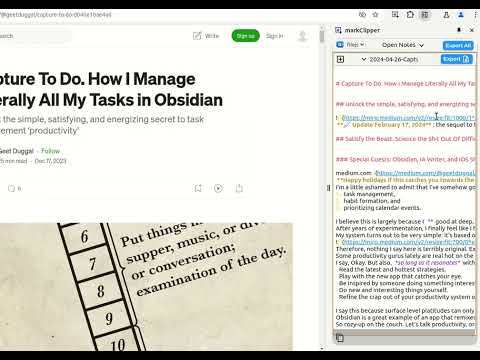
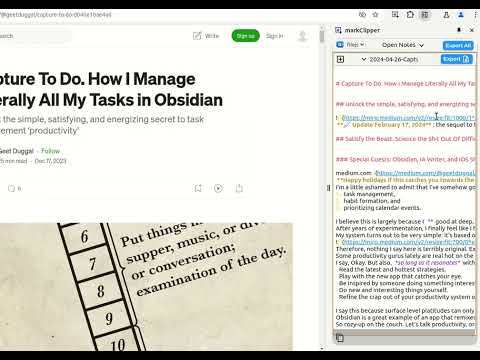
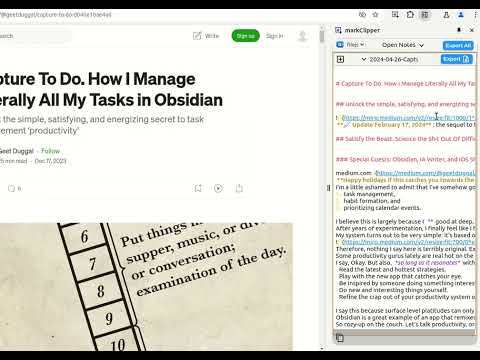
Overview
markClipper insert clipped web contents directly into obsidian local vault. No config required. Highlighter. Open source
📢 markClipper saves clipped web contents directly to your obsidian vault without any config. Al summary. Open source. 📌 Why you should consider this: ✪ Save web contents directly to obsidian's vault ✪ Clip web contents into markdown format ✪ Al summary, Mindmap and Highlight powered by ChatGPT ✪ Capture screenshot and insert it into vault in two clicks. ✪ Insert image into your obsidian's vault ✪ Insert current tab or all tabs' articles ✪ Drag-n-drop images and selected text ✪ Highlighter and insert highlighted text into notes ✪ Zero config and no separate obsidian plugins are required ✪ No need to keep obsidian app open. ✪ No signup required ✪ Free and Open source:https://github.com/anilkumarum/mark-clipper ✪ You can also insert clipped contents into Joplin or Logseq ✪ Lightweight & 75KB only ✪ Themes ✪ no tracking, no Ads ✪ dark mode ⌨️ keyboard shortcuts Ctrl+Shift+X ⇒ Open markClipper popup window Alt + S ⇒ Capture Screenshot Alt+M ⇒ enable multi select text (no need to open popup window) Alt + A ⇒ Clip article (Need to open popup window) Alt + T ⇒ Open side panel (Need to open popup window) Esc ⇒ Close all open notes in side panel Ctrl + Shift + E ⇒ export all open notes in side panel Ctrl + E ⇒ export focused note in side panel Alt + C ⇒ Copy focused note's content in side panel Alt + D ⇒ Open note files drawer in side panel Ctrl+ Z ⇒ undo ctrl+c copy (work only when copy listener on) Ctrl+ Y ⇒ redo ctrl+c copy (work only when copy listener on) Ctrl+Shift +Z ⇒ undo highlight Ctrl+Shift +Y ⇒ redo highlight Alt + H ⇒ highlight (work only when copy listener on) Ctrl+ Shift + H ⇒ remove highlight Shift + Space ⇒ extend selection ...more keyboard shortcuts on extension's options page Note: This is unofficial markdown web clipper extension for Obsidian. 📌 == FEATURES == ✅ Save content directly to Obsidian's vault Give file permission and your work is done. Extension convert web content into markdown format and directly insert formatted web contents into your vault ✅ Clip article in one click If you want summarize current webpage or create mindmap then change clip content type. keyboard shortcut: Alt +A (works when popup window open) Clip article from current tab or all open tabs in one click. you can add frontmatter and download articles' images into "images" folder. ✅ Persistent text Highlighter Highlight text and save highlighted text into selected notes. Highlighted text will be visible when you re-visit webpage For remove highlight, Select again highlighted text and press Ctrl + Shift + H. For disable highlight, Go to options page Fastest highlighter in Chrome web store. markClipper highlights text without creating new DOM elements. Read more: https://web.dev/dom-size-and-interactivity/ ✅ Save images with correct file path This extension insert image file into your vault and adds correct image path as markdown link in selected notes if you need to save images from clipped articles then you need to enable it from extension's options page. If you want to change download images folder location, config in options page ✅ Zero configuration No separate obsidian plugins required. No configuration required ✅ Work with any local folder not only vault Give write permission in any local folder e.g “downloads/web-clipped” or “vault/web-clipped” You can use this extension for clip web contents into "Logseq" or "Joplin" ♻️ Permissions sidePanel:Show side panel activeTab:Required to read current tab's title and url scripting:Inject screenshot and markdown converter tools storage:Save extension configurations contextMenu:Add context menu on images ⌨️ Keyboard shortcuts Ctrl+Shift+X: Open extension's popup window Alt + S: Capture screenshot For config keyboard shortcuts, paste this url in address bar: chrome://extensions/shortcuts Alt+I ⇒ Insert frontmatter in open notes (focus require on notes or window) Alt + Z ⇒toggle word wrap in open notes (focus require on notes or window Alt+A ⇒ Clip article (work when popup window open) Alt+T ⇒ Open side panel (work when popup window open) Alt+M ⇒ Multi select text Ctrl + B , Ctrl + I ⇒ format bold, italic Delete ⇒ delete line in note in side panel Read more about file security https://developer.chrome.com/articles/file-system-access/#security-considerations For Brave browser File API is disabled by default. You need to enable this flag "brave://flags/#file-system-access-api" to work in brave browser. Till chromium 117:Vivaldi doesn't support side panel API Edge browser I don't test this extension in Edge browser. Maybe work Opera browser I don't test this extension in Opera browser Arc browser I cann't test this extension in Arc browser because arc browser is not available on linux and arc browser doesn't provide extension developer docs ℹ️ Support Please report issues on github issues https://github.com/anilkumarum/mark-clipper/issues For detail guide, visit:https://markclipper.noterail.site/guide For contact, Please mail us on 📧 noterailhelp@gmail.com Join markClipper on google Groups: https://groups.google.com/g/markclipper You can change side panel position from settings -> appearance Obsidian logo is owned by https://obsidian.md 🚀 Version 1.0.16 ⇒ FIXED: Can't summarize webpage when chatGPT logged in ⇒ FIXED: Cross-origin clip image ⇒ FIXED: Highlighted text don't show on page reload ⇒ FIXED: Note/Image don't save in user defined folder 🚀 Version 1.0.13 ⇒ FIXED: whitespace between texts ⇒ FIXED: metadata not show in obsidian bug fixed ⇒ IMPROVED: Rich bookmark with thumbnail & description ⇒ ADDED: Description added in frontmatter ⇒ ADDED: Frontmatter auto-added when clip article 🚀 Version 1.0.12 ⇒ FIXED: multi select text bug fixed ⇒ FIXED: website-specific clip article issue fixed ⇒ ADDED: Extract youtube transcript in clip article option ⇒ ADDED: Summarize youtube video 1.0.11 ⇒ ADDED: ChatGPT AI summary, MindMap and Highlight added ⇒ ADDED: Now you can change Download images folder location ⇒ ADDED: Now you can change new note filename format ⇒ ADDED: Now you can change new note folder path ⇒ ADDED: Press Alt + C to copy current focused note 🚀 1.0.10 ⇒ 🐛 FIXED: Fix paste issue in side panel note ⇒ 🐛 FIXED: cannot auto clip article from some websites bug fixed ⇒ 🐛 FIXED: Copy listener ui bug fixed ⇒ IMPROVED: Clip article improved ⇒ ADDED: Press Alt + T to close side panel ⇒ ADDED: Press Alt + A to auto clip article from other webpages when side panel open 🚀 Version 1.0.2 ⇒ FIXED: Add note in note selectlist(maulti-select,screenshot,right click) when new note created ⇒ FIXED: Note selectlist is empty when extension updated ⇒ FIXED: Nested note now available in popup bookmark note list ⇒ FIXED: 2 layer Nested note path issue fixed in right click context menu ⇒ ADDED: notify via toast when clip images, multi select text ⇒ ADDED: cancel select button added in multi select text ⇒ ADDED: Insert pdf file button show when pdf file open in tab ⇒ markClipper now available in 16+ languages 🚀 1.0.1 🐛 Create new note in side panel issue fixed 🚀 1.0.0 - Minimum chrome version 123 - ADDED: Open notes popup move to left file drawer - ADDED: Restore opened notes options added - ADDED: keyboard shortcut added - ADDED: Create new note inside vault added in file drawer - FIXED: Give access button in vault permission dialog issue fixed 🚀 0.0.94 🐛 Bug Fixed - Switch vault checkbox now working - Highlight switch now working - Download images issue fixed - Frontmatter date format issue fixed - Clip article data improved ✅ Added - Create new note option in screenshot, multi select text, context menu - show dialog when vault permission required - add permission manager page link in options and popup page ⌨️ Shift + Space for extend selection (when copy-listener active) ⌨️ Alt + H for highlight text (when copy-listener active) 🌈 Theme configuration added 🚀 0.0.90 🌈 Markdown syntax color added 🖼️ Download images options added below "add frontmatter" 📖 Toggle word wrap button on right side of note box ⌨️ Format Keyboard shortcut: Format bold (ctrl+B), Format italic (ctrl+I) ⌨️ Delete line Keyboard shortcut: Delete html to markdown converter improved 🐛Context menu issue added 🐛 Screenshot top cut issue fix ✅ Note filelist (use in context menu, screenshot,multi_select text) refresh button added in permission manager ✅ YYYY/MM/DD date format added ✅ locale: Russain,Japanese,Portuguese added 🚀 0.0.85 🐛 filename .md.md issue fixed ✅ Notelist (show in context menu,screenshot) updated when chrome start ✅ Add notelist sync icon in vault permission manager 🚀 0.0.8 🐛 Fix screenshot issue ✅ locale: hindi,chinese added 🚀 0.0.8 🖍 Save highlighted text 📍Mutli select text 📝 Basic editing helper added e.g open enter open marker (*([_) then closing marker (*)]_) auto added 🎲 Undo(ctrl+z) & Redo (ctrl+Y) support on ctrl+c copy and drag-n-drop text Ctrl+Shift+X to open popup window ⌨️ Ctrl + C auto-copy into selected note when side panel open ⌨️ Alt + A keyboard shortcut to clip artice (open popup window open) ⌨️ Alt + M keyboard shortcut to enable multi select text (open popup window open) 🚀 0.0.6 release 📁 file rename issue fixed 📖 Brave file api guide added 🚀 0.0.5 release 🖍 Text Highlighter added 🌅 Saved imaged from clipped articles added 🐛 Medium.com bug fixed 🐛 Duplicate permission page issue fixed 📁 Images now saved in `images` folder ⚠️ Read all data from all sites permission removed
4.1 out of 532 ratings
Details
- Version1.0.16
- UpdatedDecember 11, 2024
- Size205KiB
- Languages26 languages
- DeveloperAnil kumarWebsite
paryavaran complex, saket A102, A block New Delhi, Delhi 110030 INEmail
brahmastrahelp@gmail.comPhone
+91 92295 30350 - TraderThis developer has identified itself as a trader per the definition from the European Union and committed to only offer products or services that comply with EU laws.
Privacy
This developer declares that your data is
- Not being sold to third parties, outside of the approved use cases
- Not being used or transferred for purposes that are unrelated to the item's core functionality
- Not being used or transferred to determine creditworthiness or for lending purposes
Support
For help with questions, suggestions, or problems, please open this page on your desktop browser