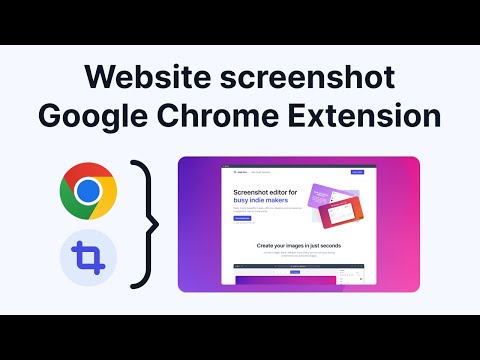
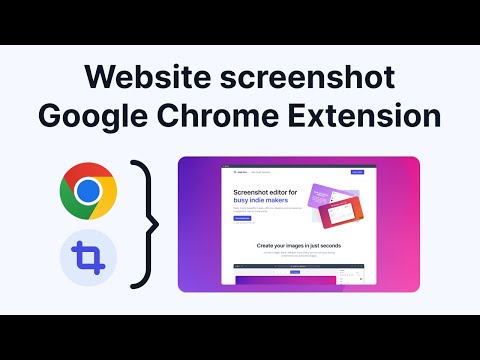
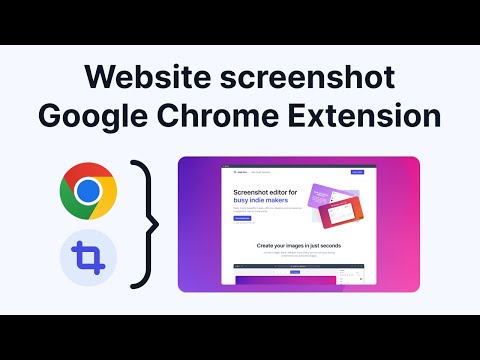
Overview
Capture a screenshot of your page or of a selected area and turn it into a beautiful image for your social media
== How to use == To take a screenshot of your current browser tab, simply open MagicShot extension and choose your screenshot method: 1. Visible Page (will capture the entire visible page) 2. Selected area (click and drag over the area you want to screenshot) Then, the image will automatically be imported into MagicShot, and you will be able to edit your screenshot with the following features: ✓ Change the background (gradient, solid color or image) ✓ Add text and style it ✓ Add other images ✓ Add a browser frame to your screenshot ✓ Add annotation elements (arrows, circles, emoji, etc...) ✓ Add your watermark (pro feature) ✓ Select the correct social media dimension for the exported image MagicShot is completely free to use. Only a few features require you to upgrade to our Pro plan. == Stay in touch == To stay up to date and don't miss any update, follow MagicShot on Twitter: https://twitter.com/MagicShotApp == Support == If you have any questions or feedback, please send us an email at hello@magicshot.app
0 out of 5No ratings
Details
- Version1.0.0
- UpdatedOctober 3, 2022
- Size1.93MiB
- LanguagesEnglish (United States)
- DeveloperWebsite
Email
hello@magicshot.app - Non-traderThis developer has not identified itself as a trader. For consumers in the European Union, please note that consumer rights do not apply to contracts between you and this developer.
Privacy
MagicShot - Screenshots made Beautiful has disclosed the following information regarding the collection and usage of your data. More detailed information can be found in the developer's privacy policy.
MagicShot - Screenshots made Beautiful handles the following:
This developer declares that your data is
- Not being sold to third parties, outside of the approved use cases
- Not being used or transferred for purposes that are unrelated to the item's core functionality
- Not being used or transferred to determine creditworthiness or for lending purposes
Support
For help with questions, suggestions, or problems, please open this page on your desktop browser