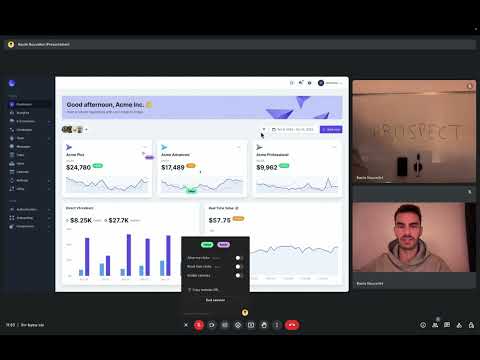
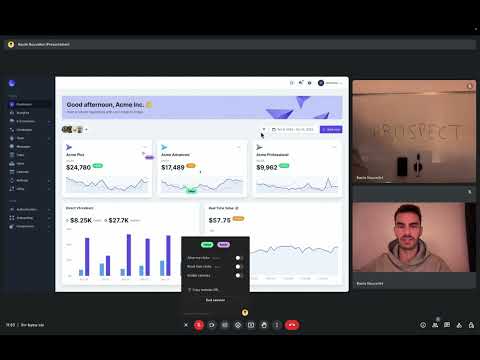
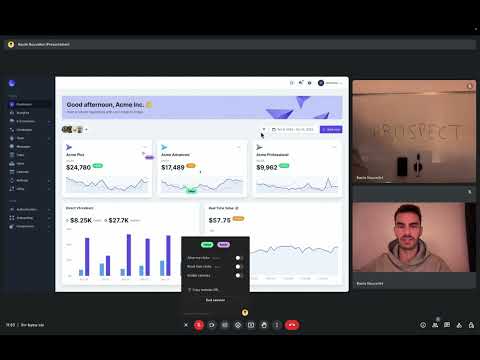
Overview
Real-time collaboration with live cursors over Google Meet screensharing
🤝 Sit next to your customers during product demos & onboardings | Liveroom With the Liveroom Chrome Extension, collaborate with your user inside your product with real-time cursors over Google Meet screensharing. After you've installed the Liveroom Chrome extension, a new Liveroom button will be available in your Google Meet toolbar, next to the microphone icon. ⚫ Here's how to get set up in 3 simple steps, once you are sitting in a Google Meet: NOTE: Ask your participant to install the Liveroom Chrome Extension as well 1. Click on the Liveroom button in the Google Meet toolbar and click on "Copy demo link" - send it to your participant in the Google Meet chat. 2. Ask your participant to share their screen (the browser tab on which they opened the link) and to click on the Liveroom extension icon to enable it. 3. Click on the Liveroom button in the Google Meet toolbar and click on "Start session". You're good to go! Enjoy real-time collaboration 🔥 ⚫ Features: - Guide your user inside the product with live cursors - Control the product with clicks & scrolling, through the screensharing - Block the user clicks - Show your face along with your cursor to maintain eye contact - Enable Focus mode to pause the demo ⚫ You will need to create a Liveroom account, see instructions here: https://liveroom.app
5 out of 51 rating
Details
- Version0.0.50
- UpdatedApril 2, 2025
- FeaturesOffers in-app purchases
- Size156KiB
- LanguagesEnglish (United States)
- Developer
- Non-traderThis developer has not identified itself as a trader. For consumers in the European Union, please note that consumer rights do not apply to contracts between you and this developer.
Privacy
Liveroom has disclosed the following information regarding the collection and usage of your data. More detailed information can be found in the developer's privacy policy.
Liveroom handles the following:
This developer declares that your data is
- Not being sold to third parties, outside of the approved use cases
- Not being used or transferred for purposes that are unrelated to the item's core functionality
- Not being used or transferred to determine creditworthiness or for lending purposes
Support
For help with questions, suggestions, or problems, please open this page on your desktop browser