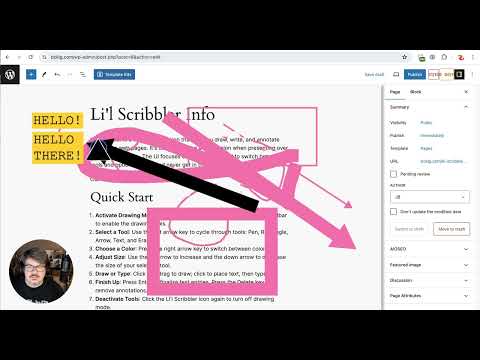
Overview
Allows you to draw on any webpage and wipe it all away with a stab of your Delete key.
Li’l Scribbler is a Chrome extension that lets you draw, write, and annotate directly on web pages. It’s designed to be a companion when presenting over a video conference. The UI focuses on keyboard control to switch between tools and options quickly and never get in the way of your communication. Quick Start * Activate Drawing Mode: Click the Li’l Scribbler icon in your Chrome toolbar to enable the drawing tools. * Select a Tool: Use the left arrow key to cycle through tools: Pen, Rectangle, Arrow, Text, and Eraser. * Choose a Color: Press the right arrow key to switch between colors. * Adjust Size: Use the up arrow to increase and the down arrow to decrease the size of your selected tool. * Draw or Type: Click and drag to draw; click to place text, then type. * Finish Up: Press Enter to finalize text entries. Press the Delete key to remove annotations. * Deactivate Tools: Click the Li’l Scribbler icon again to turn off drawing mode. ===Detailed Features and Shortcuts=== Tools: * Pen Tool: Freehand draw; ideal for highlighting or sketching. * Rectangle Tool: Draw rectangles; click and drag to define the area. * Arrow Tool: Click, drag, and release to create arrows pointing to specific items. * Text Tool: Click to position your cursor and start typing. Press Shift+Enter for a new line. * Eraser Tool: Wipe away the stuff you don’t want on the screen. Color and Size: * Colors Available: Hot Pink, Lime Green, Deep Ocean Blue, Hazard Yellow, Pitch Black. Toggle through with the right arrow. * Size Adjustment: Increase with the up arrow, decrease with the down arrow. Text Manipulation: * Multiline Text: Shift+Enter to add new lines. * Adjustable Text Size: Cmd+Up Arrow to increase; Cmd+Down Arrow to decrease. * Moving Text: Hold Cmd, click and drag your text box. Finalize with Enter. * “Finalize” Text: Enter/Return Keyboard Shortcuts: * Switch Tools: Left Arrow. * Change Colors: Right Arrow. * Tool Size: Up Arrow to increase, Down Arrow to decrease. * Clear Annotations: Delete. * Undo/Redo: Ctrl/Cmd + Z for undo, Ctrl/Cmd + Shift + Z or Y for redo. Troubleshooting: * Toggle Drawing Mode: If the tools aren’t appearing, try turning the drawing mode off and on again. * Check Page Support: Li’l Scribbler won’t work on ‘chrome://’ or ‘chrome-extension://’ URLs. You'll see an "OFF" badge on the extension's icon if this is the case.
5 out of 51 rating
Google doesn't verify reviews. Learn more about results and reviews.
Details
- Version2.0
- UpdatedJuly 12, 2024
- Offered byJohn Nolt
- Size13.86KiB
- LanguagesEnglish
- Developer
Email
jb@johnbnolt.com - Non-traderThis developer has not identified itself as a trader. For consumers in the European Union, please note that consumer rights do not apply to contracts between you and this developer.
Privacy
This developer declares that your data is
- Not being sold to third parties, outside of the approved use cases
- Not being used or transferred for purposes that are unrelated to the item's core functionality
- Not being used or transferred to determine creditworthiness or for lending purposes
Support
For help with questions, suggestions, or problems, visit the developer's support site