HoverSpeak – Free Text-to-Speech Chrome Extension
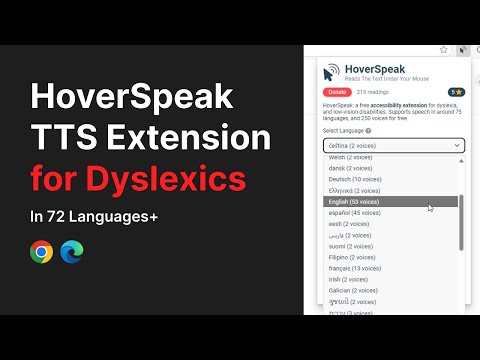
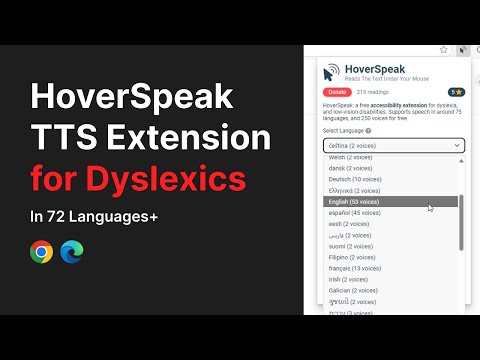
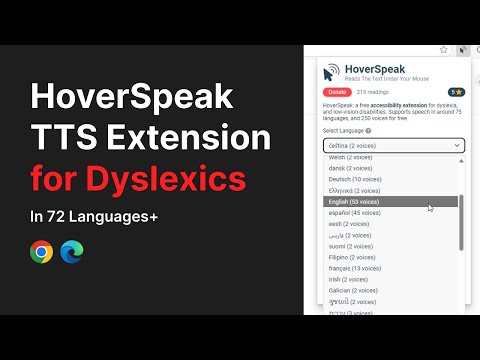
Overview
Reads aloud any text you hover or select in a natural voice. 100% free, built for dyslexic readers.
HoverSpeak is a truly free text-to-speech (TTS) Chrome extension that instantly speaks the exact words under your mouse or in any selected text using natural-sounding voices. Completely free: no paywalls, no registration, no login. Built for people with dyslexia, with an emphasis on an easy point-and-read approach and support for dozens of languages. HoverSpeak features: ⭐ Press Alt + Z to have the text under your mouse read aloud-including buttons, tooltips, chat snippets, and other accessibility items. ⭐ Prefer selecting text manually? Highlight a section you’d like read to you. Press Alt + Z to start reading. ⭐ Reading in multiple languages - HoverSpeak supports 70+ languages. ⭐ All voices are free. ⭐ Dozens of natural‑sounding voices. ⭐ HoverSpeak automatically detects the language of the page or your selection and reads it in the appropriate language. ⭐ Instantly see what’s being read with a clear red focus frame. ⭐ Press Alt + X to stop reading. ⭐ Adjust the reading speed to whatever is most comfortable for you. HoverSpeak will save your preference for that voice. ⭐ Follow‑Mouse: Keep a visible highlight that follows the cursor, pointing out text that can be read to you. Press the shortcut only when you want it spoken aloud. ⭐ No narration limitations, no registrations, no subscriptions, and no hidden costs. Who it helps: - Dyslexic readers – You don’t have to struggle with the constant effort of reading text. HoverSpeak reads each snippet aloud as you point, so you can focus on meaning instead of decoding. - Low-vision & aging eyes – No more constant figuring out where the start of the text selection is and its end. Hover over the text you want to read, and you'll see exactly what's about to be read to you. - ADHD / focus challenges – Forget getting lost in long passages or interrupting your flow to select text. Focus on one segment of text at a time, HoverSpeak delivers bite-size audio on demand, helping you stay engaged with exactly the text you choose. - Eye-strain relief – Give your eyes a break, you don't have to constantly be reading. Sometimes it's just easier to point and read while giving your eyes the relief they need. How to use: 1. Install HoverSpeak. 2. Hover over any on-screen text. 3. Press Alt + Z → listen while you keep browsing. 4. Press Alt + X to stop. Want to customize and choose another voice? Go to the extension icon where you can find additional voices, adjust your speed and the language you want to be spoken. Permissions & Privacy: tts: to speak text locally via Chrome’s Speech Synthesis API, Or your local voices. storage: to remember your settings. offscreen: to perform speedy language Identification locally on your machine. activeTab: so the extension knows from which tab you're trying to read from. scripting: for settings changes to take effect immediately. Limitations: - Sites compatibility: If a site or a site technology does not expose its text to assistive technology (like the use of the canvas element), the extension might not be able to read text from that site or sections of that site. Give your eyes a break—Hover, press, hear. Enjoy effortless text-to-speech in Chrome today! HoverSpeak is a product by Sugar Sweet Apps (Yaron Elharar)
4.4 out of 58 ratings
Details
- Version7.2.55
- UpdatedJanuary 5, 2026
- Size3.24MiB
- Languages25 languages
- DeveloperWebsite
Email
info@sugarsweetapps.com - Non-traderThis developer has not identified itself as a trader. For consumers in the European Union, please note that consumer rights do not apply to contracts between you and this developer.
Privacy
This developer declares that your data is
- Not being sold to third parties, outside of the approved use cases
- Not being used or transferred for purposes that are unrelated to the item's core functionality
- Not being used or transferred to determine creditworthiness or for lending purposes
Support
For help with questions, suggestions, or problems, visit the developer's support site