Add to Sheets - Save to Google Sheets in 1 click
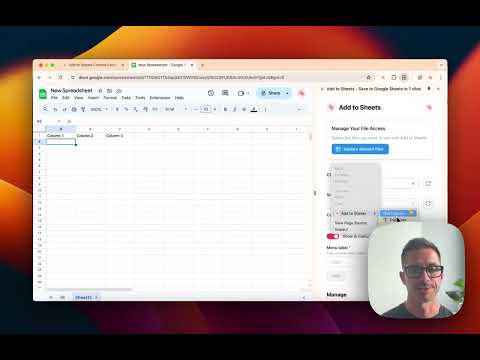
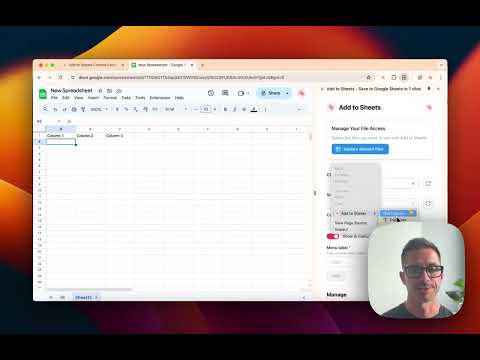
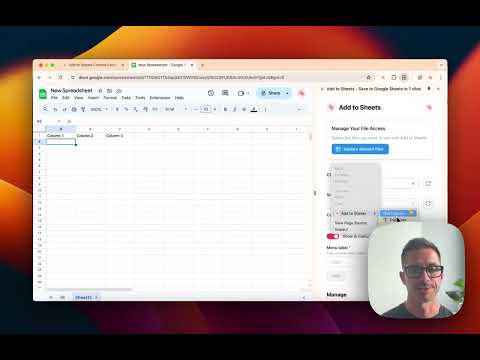
Overview
Right-click to add any content to Google Sheets. Quick Row Entry & No-code Automations for finding data, emails and links on sites.
➤ Add to Sheets lets you save text, links, page URLs, and images directly to Google Sheets without switching tabs or opening the spreadsheet. Just right-click and save. Or, use keyboard shortcuts to save even faster. Work the way you browse: ★ Right-click capture – Send selected text, links, or images straight to a specific spreadsheet and column. ★ No-code Automations – Build automations that pull data from any page into Google Sheets when you use on a website—no code. Start with a template, map columns, and run. ★ Email Address and Link Finder – Instantly collect every email address, link, or image URL from a page and add them to your sheet. ★ Quick entry for full rows – Add complete rows of data with automatic form generation. Creates input fields based on column headers with keyboard shortcuts for fast bulk data entry into spreadsheets and templates. ★ Fast keyboard shortcuts – Save without breaking your flow using custom key commands. ★ Flexible column setups – Create and organize multiple column configurations into groups to match different projects or workflows. ★ Save unlimited rows to your spreadsheets. ━━━ Add to Sheets works for everyone, everywhere. Here’s a few examples: -- Saving Notes from Emails -- Quickly save important information from emails, such as contact details, addresses, and meeting notes, directly to your Google Sheets. This works well with web-based email clients like Gmail. -- Find All Email Addresses, Links, and Images -- Easily find all email addresses, links, and image URLs on websites and save all matches directly to Google spreadsheets in seconds. -- Wedding Planning -- Easily manage guest details, track RSVPs, and save vendor contacts. Save inspiration images and links from social media and wedding websites. -- Budget Tracking -- Monitor your spending by quickly adding prices and details from online shopping into a budget spreadsheet. Use the quick row entry to update rows in templates. -- Travel Planning -- Organize your trip details, including flights, accommodations, and activities, by saving the information directly from travel websites like Google Flights and Airbnb. -- Track Your Fitness Progress -- Save workout routines, nutrition plans, and progress photos from fitness websites to for easy tracking. -- Recipe Collection -- Create your digital cookbook by saving recipes from cooking sites directly into your Google Sheets. -- Personal Shopping -- Compare products and prices by adding information from different online stores to a single spreadsheet for easy access. -- Marketing, Social Media & Event Organization -- Keep track of all event-related information, social media post ideas, venue options, catering menus, and guest lists, in one organized sheet. -- Saving Content -- Save useful articles, ChatGPT conversations, PDF content, interesting quotes, and web content that you want to read later or reference. -- CRM for Sales Professionals -- Quickly save LinkedIn and Salesforce profiles, emails, leads, and key contact details directly to your CRM spreadsheets. ━━━ 🔒 Privacy focused Add to Sheets is privacy-focused and does not store any of your Google Sheets data on our servers. All of your data is stored locally in your browser and is not shared with any third parties. We purposely don't have any analytics or tracking in the extension to ensure your privacy. The extension uses an embedded Google File picker to allow you to select what Sheets to allow access to. Until you do that, the extension doesn't have any access to your files. The Sign In integration with Google has been verified and gone through their review process to only request/use minimal permissions for the extension to function as expected. The extension only has access to the files that you allow it to have access to. ━━━ Follow these steps to get started: 1. Open Google Sheets: Start by opening Google Sheets in your browser. 2. Access the Extension: Click on the Side Panel icon on the right side of the screen within Google Chrome. If the icon is not visible, go to "Extensions" at the top-right corner of your browser and select "Add to Sheets." 3. Sign In: Log in using your Google account. This step is necessary for the extension to interact with your Google Sheets. 4. Grant Permissions: When prompted, allow the extension permission to access the Google Sheets you want to use. This ensures the extension can modify and add data to your sheets as needed. 5. Configure the Column: Choose the spreadsheet and sheet where you want to add data. Set up a specific column and label it for easy identification in the context menu. 6. Save Content: Highlight or select the content you want to add on any webpage, right-click, and select "Add to Sheets." Then, choose the appropriate destination. Currently, Add to Sheets is available for Google Chrome, Brave, and Microsoft Edge. We would like to support other Chromium-based browsers (like Arc and Vivaldi) in the future. If you have any questions about this, please let us know. ━━━ 🎉 Stay Connected: Questions or feedback? Reach out to us on X at @addtosheets (https://x.com/addtosheets) and be a part of our community. You can always leave a review if you have any thoughts or suggestions. Or, reach out to us at contact@addtosheets.com. Read the blog to learn more: https://www.addtosheets.com/blog/ Find out what's changed in the official subreddit: https://www.reddit.com/r/addtosheets/ YouTube: https://www.youtube.com/@addtosheets ━━━ Add to Sheet's use and transfer of information received from Google APIs to any other app will adhere to Google API Services User Data Policy (https://developers.google.com/terms/api-services-user-data-policy#additional_requirements_for_specific_api_scopes), including the Limited Use requirements. Google Sheets is a trademark of Google LLC.
4.4 out of 526 ratings
Details
- Version1.6.3
- UpdatedOctober 11, 2025
- FeaturesOffers in-app purchases
- Size1.34MiB
- LanguagesEnglish (United States)
- DeveloperWebsite
Email
contact@addtosheets.com - Non-traderThis developer has not identified itself as a trader. For consumers in the European Union, please note that consumer rights do not apply to contracts between you and this developer.
Privacy
Add to Sheets - Save to Google Sheets in 1 click has disclosed the following information regarding the collection and usage of your data. More detailed information can be found in the developer's privacy policy.
Add to Sheets - Save to Google Sheets in 1 click handles the following:
This developer declares that your data is
- Not being sold to third parties, outside of the approved use cases
- Not being used or transferred for purposes that are unrelated to the item's core functionality
- Not being used or transferred to determine creditworthiness or for lending purposes
Support
For help with questions, suggestions, or problems, please open this page on your desktop browser