HakaBoost - AI for Quality in Jira
1 rating
)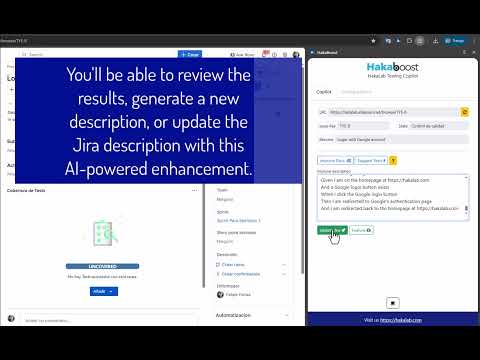
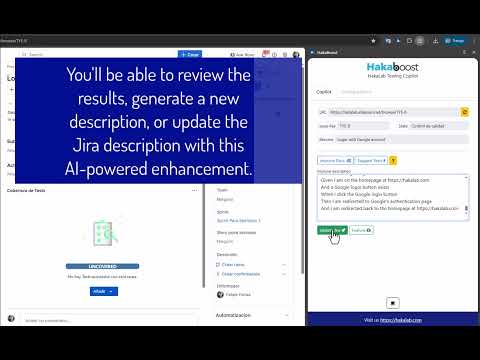
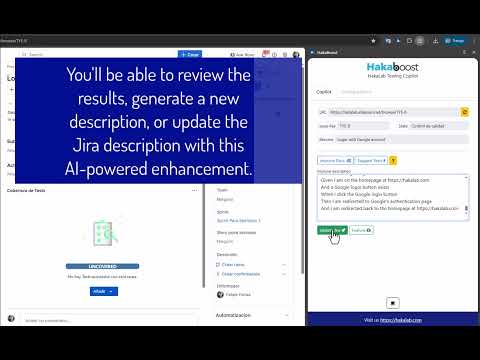
Overview
Accelerate your testing and quality work in Jira with HakaBoost
HakaBoost — AI for Quality in Jira Chrome 100% Local AI now available! HakaBoost is a HakaLab add-on that adds a smart side panel to Jira Cloud to accelerate QA and test management tasks. It automatically reads the issue on screen, enhances the description with AI (OpenAI or Google Gemini), detects scenarios in Gherkin, and creates tests in Jira/Xray linked to the main story. All without leaving Jira. Who's it for? QA/Testing teams who write or maintain test scenarios. Product Owners, BAs, and developers who document user stories and need traceable tests in Jira/Xray. Any team that wants to standardize descriptions, avoid copy/paste, and save time creating tests. Key Features 1) Automatic Reading of the Current Issue Detects the key, title (summary), and status of the open issue. Reads the description (Jira editor) and converts it to clear text for analysis. 2) Leverage the power of Artificial Intelligence to enhance your Jira descriptions, now supporting both advanced cloud-based models and new native AI functionality directly in your browser. Utilize your own OpenAI or Google Gemini account/key for robust cloud models such as GPT-4o / GPT-4 (and mini/nano variants) or Gemini 2.0 (flash/pro). Additionally, benefit from Chrome's built-in local AI (powered by Gemini Nano and the Prompt API), enabling on-device generation or rewriting of basic descriptions, ideal for quick tasks and users running the extension on compatible Chrome versions. The AI-generated result is visible in the dashboard, allowing you to replace the description in Jira with a single click. 3) Scenario Detection in Gherkin Extracts Scenario/Scenario Outline and Given/When/Then steps. Allows you to select the scenarios you want to use. 4) Test Creation in Jira/Xray Create Test issues (or backup Tasks if the type doesn't exist) with Gherkin content. If you use Xray Cloud, assign a Test Type (Manual or Cucumber) and add Gherkin when appropriate. Automatic linking of tests to the main issue with the link type you define (e.g., Test, Relates). 5) Export and Utilities Local download of content in a Cucumber-ready .feature. Export Cucumber from Xray (ZIP) by issue key. Buttons to copy key/title, clear test area, etc. 6) Integrated Jira Experience Works as a side panel; only displayed on Jira Cloud sites. Open/close shortcut: Ctrl+Shift+Y (Windows/Linux) or Cmd+Shift+Y (macOS). Multilingual: Spanish and English. How it works (suggested flow) Open a Jira issue (Cloud: *.atlassian.net or *.jira.com). Open HakaBoost (TestHunt) from the icon or with the shortcut. In Settings: Enter your Jira URL, email, and API token (Atlassian). (Optional) Enter the Xray Cloud Client ID/Secret if you want Test Type and Cucumber export. (Optional) Enter your OpenAI or Google Gemini token; choose the preferred model. In Copilot: Click "Read current description" to bring up the Jira text. Click "Improve Description" to get an AI-suggested version. If you're happy with it, click "Update Jira" to replace the description. Click “Create Tests” to detect Gherkin scenarios, select them, and create them as Test issues linked to the main story. (Optional) Download the .feature or export from Xray. Note: To read the description, make sure you are not in edit mode in Jira.
5 out of 51 rating
Details
- Version1.0.7
- UpdatedNovember 24, 2025
- Offered byFelipe Farías
- Size2.03MiB
- LanguagesEnglish
- Developer
Email
felipe.farias@hakalab.com - Non-traderThis developer has not identified itself as a trader. For consumers in the European Union, please note that consumer rights do not apply to contracts between you and this developer.
Privacy
HakaBoost - AI for Quality in Jira has disclosed the following information regarding the collection and usage of your data. More detailed information can be found in the developer's privacy policy.
HakaBoost - AI for Quality in Jira handles the following:
This developer declares that your data is
- Not being sold to third parties, outside of the approved use cases
- Not being used or transferred for purposes that are unrelated to the item's core functionality
- Not being used or transferred to determine creditworthiness or for lending purposes
Support
For help with questions, suggestions, or problems, please open this page on your desktop browser