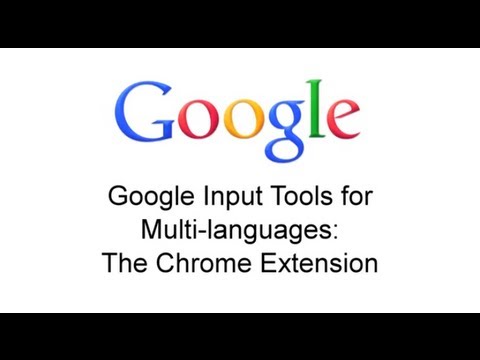
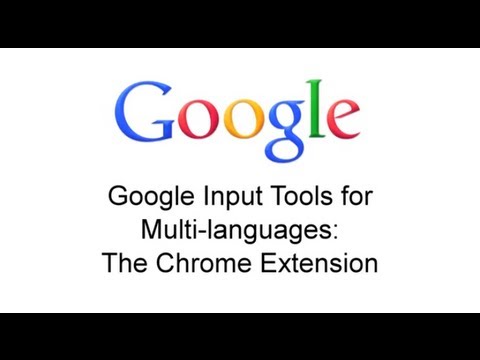
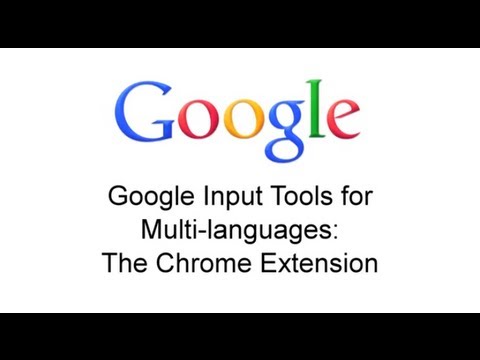
Översikt
Med inmatningsverktygen kan du skriva med det alfabet du vill.
By installing this extension, you agree to the Terms of Service at http://www.google.com/intl/en/policies/terms/. Switch to typing in a different language with the click of the mouse, and switch back just as easily. The Google Input Tools extension provides virtual keyboards for over 90 languages, full IMEs or direct transliteration for over 30 different scripts, and handwriting input for over 40 languages. What's New? ✓ Malayalam now prioritize Arabic numerals as the default output when typing numbers. This change makes it easier to input numbers, as Malayalam numerals are not commonly used. Usage Instructions: When you first install the extension, click on the extension icon, then select "Extension Options" in the pop-up menu. A new tab will appear where you can select your preferred languages or input methods. The keyboards, IMEs or handwriting input you add to 'Selected input tools' can be enabled at any time from the extension itself. You can always return to this options page to add, remove, or change the order of your input tools. input tool, simply click on the extension icon, select the desired language tool in the pop-up menu, then click on any text box on the web page. To turn off an input tool, click on the extension icon and select the "Turn Off" option. To use transliteration, type languages phonetically in English letters, and they'll appear in their correct alphabet. Keep in mind that transliteration is different from translation; the sound of the words is converted from one alphabet to the other, not the meaning. For example, to get in नमस्ते with Hindi transliteration, type in n-a-m-a-s-t-e. You will get a list of Hindi words sound like namaste. Then, press SPACE to select the first suggestion नमस्ते. Latin IMEs are to help people type in Latin-script languages using the US keyboard. Features include automatic diacritics, spell correction, and prefix completion. To use Latin IMEs, type unaccented letters, and they will be corrected to a desired word. For example, type "franca" in French IME, "français" appears, and it can be committed by pressing TAB. If continuously typing "francais", "français" will be committed by pressing SPACE. To get all the candidates for "francais", press BACKSPACE. To use handwriting input, select the handwriting input of your desired language. Press trackpad or left click of mouse to hand draw a character on the pop-up handwriting panel. Select the character from the suggestion list, or simply press ENTER or SPACE key to select the first suggestion. Need help? Find a problem? Point your browser here for support: https://chrome.google.com/webstore/support/mclkkofklkfljcocdinagocijmpgbhab Keyboard Shortcuts: ✓ ALT+SHIFT+N - Switch to next input tool in the list (if the extension is off, turn it on; if the current input tool is the last tool in the list, turn the extension off) ✓ ALT+SHIFT+R - Revert to the last input tool used (if none, turn off the extension) ✓ ALT+SHIFT+T Toggle the current input tool. ✓ SHIFT - Toggle between En/Cn state (Chinese input tools only) ✓ SHIFT+SPACE - Toggle the SBC/DBC mode (Chinese input tools only) ✓ CTRL+PERIOD - Toggle Chinese / European language punctuation (Chinese input tools only) Limitations: Due to security features of Google Chrome, the Google Input Tools extension will not assist with input in the address bar (omnibox), on the Chrome Web Store, or inside of other Chrome extensions. It does not currently assist with input inside of Flash applications. By installing this extension, you agree to the Terms of Service at https://chrome.google.com/extensions/intl/en /gallery_tos.html
4,0 av 55,5 tn betyg
Information
- Version11.4.0.0
- Uppdaterat4 september 2025
- Storlek795KiB
- Språk53 språk
- UtvecklareGoogle LLC
1600 Amphitheatre Parkway Mountain View, CA 94043 USE-post
cloud-input-team@google.com - Icke-näringsidkareUtvecklaren har inte angett att den är näringsidkare. Konsumenter i EU bör tänka på att konsumenträttigheter inte gäller för avtal mellan dig och denna utvecklare.
Integritet
Denna utvecklare försäkrar att din data
- inte säljs till tredje part, förutom i godkända användningsfall
- inte används eller överförs för ändamål som inte är relaterade till objektets huvudfunktioner
- inte används eller överförs i syfte att bedöma kreditvärdighet eller för lån.
Support
Om du behöver hjälp med frågor, förslag eller problem kan du öppna den här sidan i webbläsaren på datorn