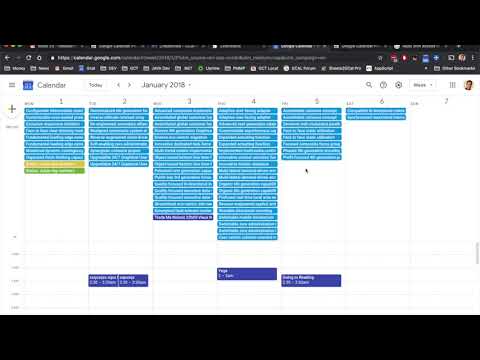
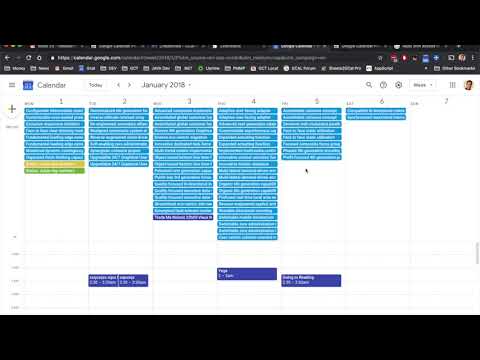
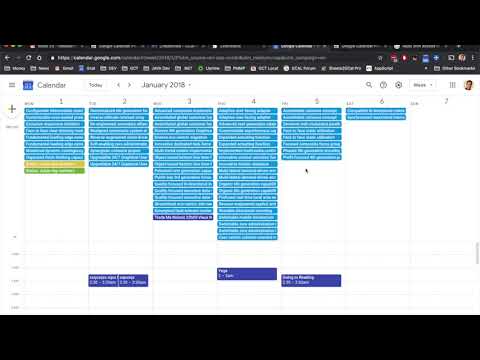
Overview
Extra Options for Google Calendar
Enhance your Google Calendar experience and boost your productivity with GCalPlus, the Chrome extension that adds powerful features to help you stay organized and efficient. GETTING STARTED: After installing GCalPlus, open Google Calendar in Chrome and click the GCalPlus icon in the Chrome navigation bar (top-right, next to your profile picture) to access its features. If you don’t see the icon, click the Extensions (puzzle piece) icon and pin GCalPlus for easy access. Some settings may require you to reload the page to take effect. For features that need access to your calendar or settings, click “Connect” to grant the necessary permissions. Having trouble? Try clicking “Disconnect” (top-left in the pop-out) and then “Connect” again allowing all the required permissions. ******* Recent Changes: 3.0.10 Better border 3.0.9 Added "Today" border option, fixed "first TZ" 3.0.8 Fixed Busy/Free Toggle 3.0.7 Fixed copying events across DST boundaries for all time zones 3.0.6 Fixed copying events across DST boundaries for user's time zone 3.0.5 More aggressive window resize for "Expand the Month Grid" 3.0.4 New improved Busy/Free display shows busy, free or both - with a red/green button in event popups to switch quickly between busy & free. 3.0.3 "Hide Invites On Shared Calendars", "Hide Primary RSVPs for Secondary Calendar Events", "Change Calendar" directly in event popups, guest options for copy/moves and cache enhancements for better performance. 3.0.2 Multi-calendar support for all "Other Calendars", better calendar list, improved "multiple copy" window with new button in main event popup, other UI tweaks. 3.0.1 Bug fix for holiday calendars 3.0.0 This version is a major update featuring a brand new UI with “Look” and “Feel” tabs, dark mode to match Google Calendar’s new look, multi-calendar support for busy dates and descriptions that display when you hover over events, and “debug” mode to help you help me to fix bugs. This is a significant rewrite with many optimisations under the hood and a new tabbed display to allow more features to be added in the future. 2.1.3 Multi-calendar support for busy dates & hover for descriptions 2.1.1 Added option for "Minimum Time Zone" What can GCalPlus do? Options for the LOOK: "Expand the Month Grid" (previously “Show More Events in Month View”): with this option you'll see at least twice as many events per day in the 'Month' view, and the entire page will scroll. For this reason, the option "Disable Month Scrolling" (in the “Feel” tab) should also be enabled. "Highlight & Toggle Busy/Free": Connect GCalPlus to Google Calendar and enable this option to see at a glance on which days have events in your chosen calendars. This works in all month previews, not only the year view, and also adds a red/green button in event popups to quickly toggle events between Busy & Free. "Show More All Day Events In Week/Day Views": With this option you can display twice as many All Day events in the Weekly and Daily views. "Hide Invites On Shared Calendars": When you invite someone who has shared their calendar with you this hides the duplicate that you see on their calendar. "Hide Primary RSVPs for Secondary Calendar Events": When people RSVP to invitations on secondary calendars their RSVP shows on your primary calendar. This option hides the "duplicate" event. "Hide Event Illustrations": use this to remove the pictures automatically added for events with keywords in the title. "Alphabetical All Day Events": All day events used to be grouped by calendar, then were listed alphabetically regardless of which calendar they were in... and now they are grouped by calendar again. Use this option to list all day events alphabetically again wherever possible. "Large Dots, Small Weekday Numbers": This applies several custom styles to Google Calendar - compact day/week column headers and larger coloured bullets for timed events. "Colour Timed Events / Timed Bars": These options allow you to change the way timed events are displayed in the Month and Year views. "Colour Timed Events" will set the text title colour to that of the calendar. "Timed Bars" will display timed events in the same way as "All Day" events, except with the time of the event. You can choose between dark and light title text, independently of the main colour scheme you use. These settings are not always applied instantly so please refresh the page if necessary. "Weekend Background": select a color for your weekends. Options for the "FEEL": “Disable Month Scrolling”: With this setting Google Calendar Plus will disable annoying month scrolling which allows you to use “Expand the Month Grid” to display more events per day in the Month View. "Use L/R Arrows": Why not use the usual left and right arrows instead of 'n' and 'p' for the next or previous day/week/month/year? "Expand Overlapping Timed Events": when you hover over timed events in the Week or Day view this option expands the event to full width, and brings it to the front for easier viewing. When using the "Alphabetical All Day Events" option this also allows you to see the full range of multi-day events. "Show Titles/Descriptions On Hover": When activated, this option will display a popup of the event title or description when you hover over events. Descriptions will be shown when they exist for all calendars selected in the Calendar Selector at the top of the GCalPlus window. For descriptions to be displayed GCalPlus must be connected to Google Calendar and at least one calendar selected. "Disable Clicks on Location": This prevents Maps from opening every time you click to copy/paste the location of an event. Click the Maps icon to the left of the location text if you still want to visit Maps for the event. “Create Events from Year Previews”. Click any day in the Year view to list the events on that day - with this option you'll also see a button labelled "Create Event" which allows you to immediately create a new event on that day. Use your browser "Back" button to return to Year View. “Multiple Copy”: Click the "Connect" icon top-left to allow GCalPlus to access your calendars then enable the option in the “Feel” tab and GCalPlus will add a new "Multiple Copy" button to every event pop-up. You can copy/duplicate events to any writable calendar directly from any view, and you can select whether to copy guests or not in the GCalPlus options. Copy events to the same date (duplicate the event), copy to a new date, or copy to multiple dates. Please note: repeat series will not be copied entirely, only the selected occurrence of the event will be copied. Please note: your system must use the same TimeZone setting as the Google Calendar for which you are copying events for the best results. "Change Calendar in Event Popups": This option allows you to select a new calendar for any event that you own directly in the event popup by simply choosing a new calendar in the drop-down list you see when clicking the calendar's name. When you select a new calendar the original event is immediately deleted, a new copy is created (with or without the original guests) and the popup closed so please be careful with this option - especially if the event in question has Guests. For safety, this option is only available for single (non-repeating) events. "First Time Zone": Select the first time zone to be displayed in every window where you can select time zones. No more endless scrolling to get to the ones you need! "Time Range": This option allows you to hide everything before and after specified times. ****** "Debug Mode": click 3 times very quickly on the "Dark mode" icon to toggle debug mode on/off. This will display debugging logs in the Chrome Dev Tools Console that can help me solve bugs. ***** GCalPlus is brought to you for free by GCalTools Power Tools for Google Calendar. Please consider purchasing a subscription to GCalToolkit, GCalExtras or Sheets2GCal if you find GCalPlus useful. If you need help or would like to report bugs and requests for new features please get in touch using one of the methods provided at https://www.gcaltools.com.
3.8 out of 5145 ratings
Details
- Version3.0.10
- UpdatedDecember 27, 2025
- Size267KiB
- LanguagesEnglish
- Developer
- Non-traderThis developer has not identified itself as a trader. For consumers in the European Union, please note that consumer rights do not apply to contracts between you and this developer.
Privacy
This developer declares that your data is
- Not being sold to third parties, outside of the approved use cases
- Not being used or transferred for purposes that are unrelated to the item's core functionality
- Not being used or transferred to determine creditworthiness or for lending purposes
Support
For help with questions, suggestions, or problems, please open this page on your desktop browser