Just-One-Page-PDF: An awesome web page to PDF tool
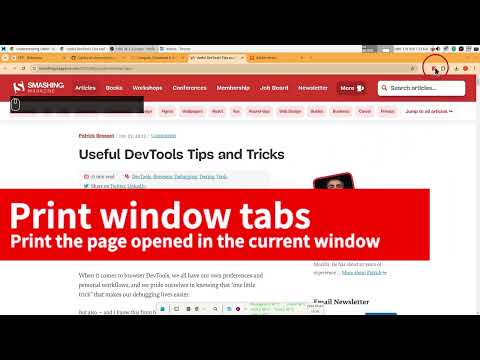
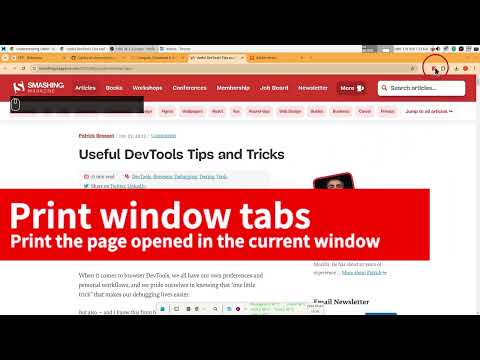
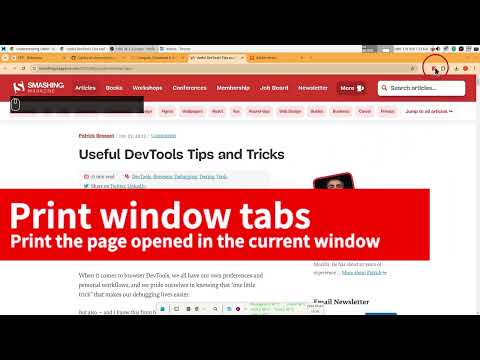
Overview
Use Just-One-Page-PDF in just a few clicks. Easily capture entire webpage or selection area as high-quality PDF.
## introduce Just One Page PDF(JOPP), save any web page, any area as high-quality PDF, like a screenshot tool, but save as PDF format. ## why pdf 1. printable 2. consistency 3. zoomable 4. higher quality ## features 1. one-page PDF for entire webpage 2. multiple-page PDF for entire webpage 3. support custom paper size, eg. window size, A4, A3, Letter and so on. 4. screenshot, but PDF format. 5. export PDF with multiple tabs at one time 6. Support exporting PDF of your selected region 7. Support for sending PDFs by email ## compare with the browser's build-in printing function 1. no print preview dialog, direct download 2. customize any page size as you want 3. multiple tabs to export PDF at one time 4. disable or enable print media as required 5. customize style before export PDF 6. supports printing by selecting nodes or selecting areas ------------------------------------------------------------------- While surfing on the internet, you will always come across beautiful articles or web pages, which you will unconsciously want to collect. To collect these articles, you need some tools. Here I would like to share some of the extensions I have used before, the problems I encountered, in order to solve these problems, I developed a new extension suitable for article collection. ## Web clipper I used to collect articles through some web clipper tools (such as evernote/onenote web clipper), but these tools have a big disadvantage, that is, they will rearrange the articles, and simple articles may not matter , but for some articles with rich expressiveness and complex typesetting, especially articles that use different web fonts to make the article more comfortable to read, it is difficult to maintain the reading experience of the original article by using these clipping tools. ## Whole html In order to solve this problem, I have tried some tools to save the article as a complete html, such as single page, save page we, etc. Although these tools are very powerful, I always feel that something is missing. There is no way to annotations, it is not very convenient to share with friends, and it is not ideal to print. At the same time, these articles saved as html are not good to be combined with some knowledge management tools. ## Screenshot The more direct solution is to use the screenshot extension to take screenshots of the articles you want to collect. The advantage of the screenshot method is that it is easy to operate, easy to collect, and easy to share. However, when zooming in and zooming out the article that generates the image, the image will be distorted and blurred, and there is no better way to search for the text in the image. If the article is particularly long , the saved picture's filesize may also become very big. ## PDF Finally, another solution that can be thought of is to save the article in PDF format. Articles saved as PDF can be a good solution for text editing and searching, and sharing has become very convenient. There are already a lot of PDF reading software on the market, and browsers themselves also provide PDF reading functions; at the same time, some advanced PDF reading software also provides PDF annotations, signatures, modifications, and other functions. Most of the knowledge management software is also more or less adapted to PDF reading. While saving to PDF is the best solution I can think of at the moment, the extensions that offer saving to PDF are very rudimentary in their functionality, and some of the tools require networking to the server to operate, which is even more difficult to achieve for some login authentication pages. ### build-in PDF print function The built-in PDF printing in the browser (<kbd>ctrl+p</kbd>), this is the most direct way to generate PDF, but the PDF generated by this function requires the author of the article to adapt the PDF style, so that the printed PDF will be more accurate and nice. Unfortunately, most of the current websites do not provide PDF print-friendly style adaptation, and the effect of the generated PDF may be very different from the effect of the browsed web page. At the same time, the browser's built-in PDF printing cannot maintain the original layout of the web page like a screenshot. The main reason is the size limit of the built-in PDF printing. ### third-party PDF extension Another option for saving PDFs is to use third-party extensions. The simpler PDF extension directly call the browser's built-in printing function to generate PDF files directly, without subsequent optimization processing, and the effect is basically the same as that of users directly using <kbd>ctrl+p</kbd>. The advanced PDF extensions will transmit the visited webpage address to a third-party server, and then, through the webpage address, operate on the server and save it as a PDF. But in this way, there is no way to save some web pages or articles that require login authentication. At the same time, because the fonts on the user's own computer may be different from the fonts on the third-party server, the generated PDF effect is still somewhat inconsistent. ### Myself PDF extension In order to meet the needs of collecting articles through PDF, I developed such a extension Just One Page PDF (JOPP). Support similar screenshot operations, select a specified area to save as a PDF, the most important thing is that this operation is performed on the client without any third-party services. JOPP generated PDF comes with an outline function, that is, JOPP supports the recognition of the title (H1, H2, H3, etc.) structure of the page, automatically converted into PDF bookmarks. JOPP also supports batch saving to PDF, so you no longer need to click print page by page. With one click, you can print all selected pages to PDF. For article collection, you can also use JOPP's sending email function to send the generated PDF articles to your own mailbox. For knowledge management tools that support email collection of articles, such as evernote/onenote, etc., you can directly send the PDF to the target mailbox.
4.7 out of 5261 ratings
Details
- Version1.6.2
- UpdatedDecember 17, 2025
- Offered bysuziwen1
- Size5.8MiB
- LanguagesEnglish
- Developer
Email
suziwen1@gmail.com - Non-traderThis developer has not identified itself as a trader. For consumers in the European Union, please note that consumer rights do not apply to contracts between you and this developer.
Privacy
This developer declares that your data is
- Not being sold to third parties, outside of the approved use cases
- Not being used or transferred for purposes that are unrelated to the item's core functionality
- Not being used or transferred to determine creditworthiness or for lending purposes
Support
For help with questions, suggestions, or problems, visit the developer's support site