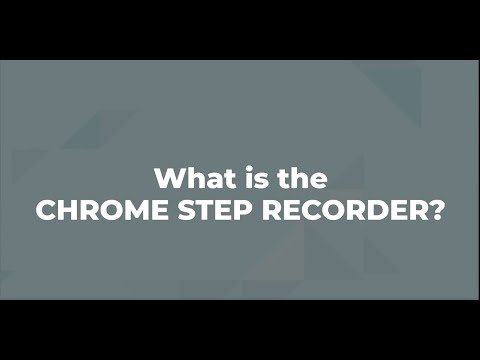
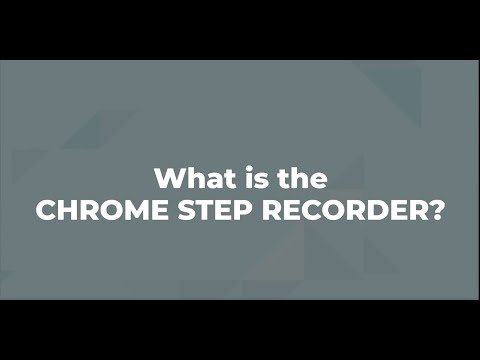
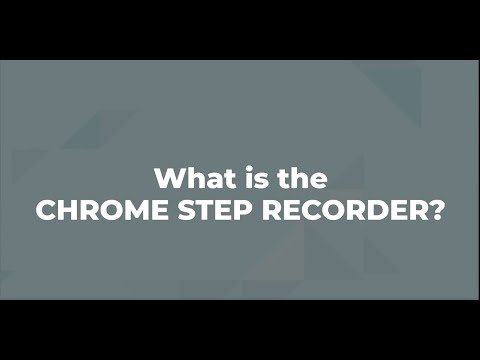
Overview
Record user actions into manual steps with screenshots and page performance timings
**What's new** -> Added keyboard shortcut to capture current state - Default is Ctrl+Shift+1 to snap the screen but Chrome let's you manages these shortcuts here: chrome://extensions/shortcuts -> Manifest v3 - behind the scenes google extension stuff -> Few other bugs squashed -> Export steps now write annotations too Key Features: - Automatically record detailed user actions and screenshots from manual interaction with web pages. - Captures events, object identifiers, URLs, titles, detailed page timings and screenshots. - Once ready, view the detailed results, press ctrl+s and create a single, detailed flat file of test evidence of every action undertaken in the browser. - Annotate your steps to add further detail and track questions, bugs or ideas Why? As a tester, I'm forever capturing test evidence for steps that are undertaken. This is especially tricky when doing exploratory testing and trying to recreate any issues. This extension is the solution to creating highly detailed test evidence files with no effort. Do your test, save the results web page and upload it to whichever management tool is used. Use cases: ** Manual test execution evidence capture ** Exploratory test tracking ** SME/Business process/data capture - they do it, you can harvest their knowledge ** Story-booking the execution of automation (have the extension turned on while automation runs) ** Encourage non-testers to capture the best level of detail possible Instructions: 1. Install the extension 2. Click the extension and open the popup (strongly recommend pinning the extension!) 3. Click the slider to turn on recording - the icon adds a red dot. 4. Create a new tab and do your test actions! 5. At any point, open the extension and press "Peek Steps" to see a subset of has been recorded. 6. For any checkpoints, open the popup and press "Capture Current State" to snap a pic of the application or press Ctrl+Shift+1 (shortcut changeable at chrome://extensions/shortcuts). This is especially useful for the final state of the application. 7. When complete, click the slider to stop recording (you can turn it on and off as many time as required) and click "Open Detailed Results Tab". On the detailed results tag you can annotate your steps. Type #bug, #question or #idea to add colour to field. 8. Review the steps, press ctrl+s and save the detailed results web page Or press ctrl+p to print to a PDF 9. Ready for the next test? - Open the popup and press Clear Steps and start recording again! *The extension should not record password entries by filtering element 'type=password' - but please validate result files before saving. Accessibility – we have used the Chrome Lighthouse accessibility tool to assess this extension and have achieved a score of 100/100. We are always considering accessibility as part of our digital experience. If you have any accessibility concerns please contact us via https://shiftleft.today/accessibility-statement
4.5 out of 56 ratings
Google doesn't verify reviews. Learn more about results and reviews.
Details
- Version0.45.28
- UpdatedMay 11, 2023
- Offered byRichard Edwards
- Size107KiB
- LanguagesEnglish (UK)
- Developer
Email
richard.edwards@redwardsconsultancy.com - Non-traderThis developer has not identified itself as a trader. For consumers in the European Union, please note that consumer rights do not apply to contracts between you and this developer.
Privacy
This developer declares that your data is
- Not being sold to third parties, outside of the approved use cases
- Not being used or transferred for purposes that are unrelated to the item's core functionality
- Not being used or transferred to determine creditworthiness or for lending purposes
Support
For help with questions, suggestions, or problems, please open this page on your desktop browser