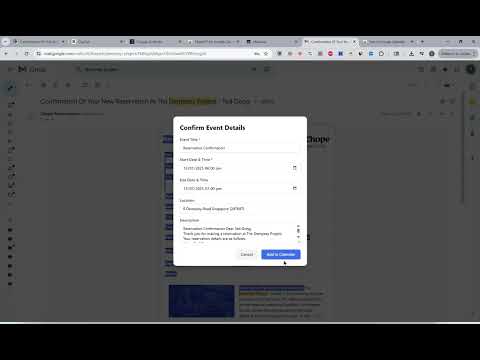
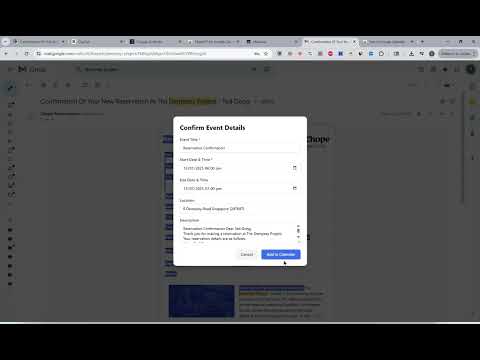
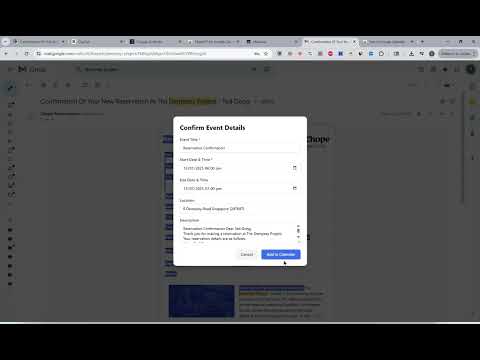
Overview
This is a Chrome extension that simplifies event scheduling using natural language input right from your browser.
Stop manually copying and pasting event details! ChatGPT for Google Calendar is the smartest Chrome extension for adding events to your Google Calendar directly from any webpage. ✨ Transform Text into Events: Simply select text containing event details (like "Team meeting Thursday 3 PM Zoom") on any website. 🚀 Right-Click & Go: Right-click the selected text and choose "Add to Calendar". 🧠 AI-Powered Parsing: Our extension intelligently extracts the title, date, time, and location using advanced AI. 📅 Pre-fills Google Calendar: Instantly opens a pre-filled Google Calendar event creation page in a new tab. Just review, tweak if needed, and save! ⏳ Know It's Working: A full-page spinner shows you when the AI is processing your request. ❗ Clear Error Feedback: If something goes wrong (like unclear text or an AI issue), you'll see a helpful error message directly on the page for 3 seconds. Why You'll Love ChatGPT for Google Calendar * Save Serious Time: Schedule events in seconds, not minutes. * Effortless Scheduling: Works seamlessly while you browse. * Reduce Typos: AI helps capture details accurately. * Universal Compatibility: Add events from emails, articles, project plans, and more. Getting Started (Easy!): 1. Install: Add the extension from the Chrome Web Store. 2. Select & Schedule: Highlight text on any page, right-click, and select "Add to Calendar". 3. Confirm & Save: Review the pre-filled event in Google Calendar and click "Save". Install ChatGPT for Google Calendar today and streamline your Google Calendar scheduling!
2.9 out of 58 ratings
Details
- Version1.2.0
- UpdatedSeptember 11, 2025
- Size740KiB
- Languages13 languages
- DeveloperWebsite
Email
wihoho@gmail.com - Non-traderThis developer has not identified itself as a trader. For consumers in the European Union, please note that consumer rights do not apply to contracts between you and this developer.
Privacy
This developer declares that your data is
- Not being sold to third parties, outside of the approved use cases
- Not being used or transferred for purposes that are unrelated to the item's core functionality
- Not being used or transferred to determine creditworthiness or for lending purposes
Support
For help with questions, suggestions, or problems, visit the developer's support site