BrainTool - Go Beyond Bookmarks
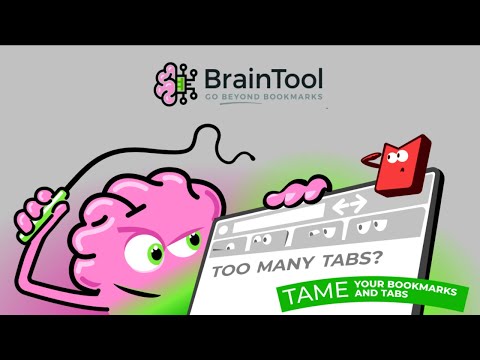
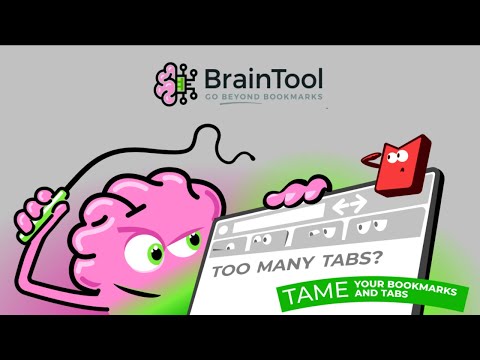
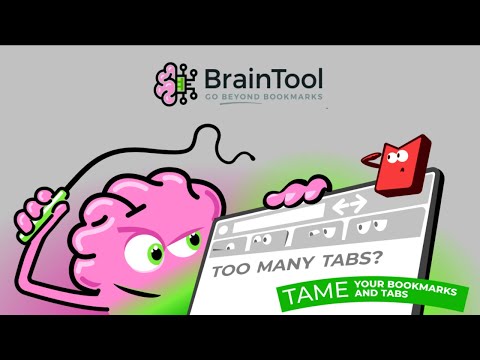
Overview
BrainTool is the best Bookmarks and Tabs Manager for your online life.
Tab Tamer, Bookmark Banisher, Task Tracker. Searcher, Finder, Saver. Level up your browser productivity workflow with BrainTool. Open Source, usable free, plain text notes, to-do management and more. Your BrainTool data is private, it's your personal information space. Back it up, copy it, share it - it's just a text file that you own. Tame your browser, focus your attention and never be afraid to close a tab again! Organize all your bookmarks, web resources, notes and to-do's into a personal Topic hierarchy and control your browser with the BrainTool Topic Manager. Open and close browser tabs, windows and tab groups with a click, or navigate using powerful keyboard commands. Capture links, notes and tasks while in context on a web page. Allocate each of your Topics to its own window or tab group for a focused workspace. The BrainTool application reads from a plain text file completely under your control. It's written in the popular Org-Mode format and so can fit within any larger text-based workflow. Import from bookmarks, Org files or other extensions, sync automatically to Google Drive or a local file. BrainTool is 100% browser based, so your data never leaves your control. BrainTool is hard to summarize. Its a way-better bookmarks manager, but it also helps you manage your browser tabs, tabgroups, windows, tasks and sessions. It's a personal knowledge management system that allows you to organize all of your online information sources (web sites, Google docs, gmails, files, photos, Slack channels, social media groups, code repos, wiki pages, task backlogs, Jupyter notebooks, LLM chat sessions, etc etc etc), combine them with your TODO's and text-based notes and see the big picture in the tree structured side panel. ------- RELEASE NOTES -------- # BrainTool 1.3 Three major improvements: - Drag and Drop from web pages into the topic tree. Drag individual links or selected text including multiple links and drop under a topic in the tree. With a single link any associated text is added as a note. When text contains multiple links all are added under the topic. - 🗑️ TRASH special topic. Deleted items are moved under Trash rather than immediately deleted from the tree. - 🔖 BOOKMARKS BAR special topic. This topic is kept in sync with the items in your browser bookmarks bar. Changes made in the tree are updated to the browser and vice-versa. #BrainTool 1.2.6 Bookmarker now checks the backing store file for external changes before allowing a save. #BrainTool 1.2.5 Added support for dragging from the url bar into the topic manager to add a tab # BrainTool 1.2.2 Added filtering to show just TODOs or just show matching search results. # BrainTool 1.2 Added the ability to run the Topic Manager in the browsers side panel. It kind-of feels like BT has been pulled inside the browser! #BrainTool 1.1 Automatic local backups for recent, daily and monthly changes. Also: - Improved scrolling and arrow key support for search and row navigation. - Removed/defaulted settings for Sticky tabs and Tab Groups - Removed Notes toggle, replaced with resize control. - Improved discoverability of Supporter purchase buttons - Added uninstall feedback survey - bug fixes, performance improvements # BrainTool 1.0.3 Minor release addressing some bugs and UI feedback. - Improved handling of dragging tabs between tabgroups and windows. - Added 'w' as a keyboard command for 'open in new Window'. - Improved handling of screen configuration changes. # BrainTool 1.0.2 - Added topic expansion on hover so folded topics can be dropped into (thanks @rocketman455 for the suggestion!) - Improvements to the upgrade process to make it clearer whats happening. - Added trial expiration and initial nagging 30 days after installation. - GitHub #32: When TopicMgr is in a tab - don't navigate on item deletion. If the browser is maximized don't adjust its position on first opening TM. # BrainTool 1.0! Here is an overview of whats new. ## Manifest V3 This change is not of great interest to a BT user but is mandated by Google and required non-trivial code changes. ## Full Tab Group Support Full synchronization between Topics and browser tabgroups. By default Topics are now shown as tabgroups in the browser. Tabs opened from BT open in a tabgroup labelled with the appropriate Topic. In the Topic Manager open links and Topics are highlighted with the tabgroups color. Changing the tabgroups color in the browser is reflected in the Topic Manager. Name changes and expand/collapse operations are also synced. Additionally dragging a tab into a tabgroup will save that tab into the Topic in BT. Dragging a saved tab out of its tabgroup will remove it from BrainTool. ## Sticky Tabs When 'Sticky Tabs' is enabled the relationship between a tab and an associated saved item in the Topic Manager is maintained when you click a link in the saved tab or during a server side redirection. This allows you to navigate around a saved site or app, or get redirected to a different url (for example to a log-in page) while staying in the context of the original saved BT Item. ## Topic Tree visuals The expand/collapse buttons and the favicon displays have been restyled, and an empty topic is now visually distinct. These changes make the tree structure easier to see, in addition to improving the styling in general. ## Session saving and Bookmarker Updates The BT Bookmarker now has the option to save a whole tabgroup. When saving a session, tab groups are saved as the corresponding BrainTool Topic. Any ungrouped tabs are put in a tabgroup named with a Window-N prefix and saved under a Topic with the same name in the Topic Manager. The Session itself is given a Session-date Topic name and saved under the Topic selected in the Bookmarker or the Scratch default Topic. ## Preferences for Dense, Hide Notes, Tooltips and Large Font ## New Introductory Screens We've added a helpful BrainTool Buddy to give a gentle introduction to BT when it's initially installed and at launch thereafter, until turned off. ## GDrive Auth Change Another Google mandated update is the change to use their Auth 2.0 libraries for Google Drive authorization. Unfortunately the access provided to browser-based apps (ie those without a back-end server) is considered to be temporary access and to require explicit user interaction. If you have GDrive saving turned on you'll be warned in the red warning banner when the token expires. You can click to immediately re-auth or ignore it and re-auth will happen on the next save. ## Usability Improvements - Rows in the Topic Manager can now be dragged by selecting anywhere on the row - The Tab key now iterates a selected Topic through three states: collapsed, open with its child nodes showing and open with its children all fully expanded. - Search has been improved to make it easier to see the current match and other visible matches. ## Pricing and License Changes for 1.0 - There will be no limits on numbers of nodes saved in BT (other than those due to browser storage limits) - In addition to monthly and yearly subscriptions a one-time purchase lifetime license will be offered with pricing as follows: - Monthly $1.33/mo, Yearly $10.66/yr, Lifetime $21 - This (low, low) pricing reflects my goal of having BT be widely used and to encourage users to support its development. The extra change over $1/$10/$20 covers the Stripe transaction costs. - License enforcement will be as follows: - 30 days all access. - After 30 days messages of gentle encouragement will be shown at intervals. - Functionally some setting preferences will be locked (Dark mode, Favicons etc) but otherwise the app will be fully functional. # 0.9.9a This was a minor point release because there are no changes requiring updates on the Web Stores, but it has some major functionality! ## Local File Sync Local file sync opens up a lot of potential for saving, versioning and backing up your BrainTool data. The file location used by BrainTool can be hooked up to DropBox, a git repository or any other cloud syncing mechanism. Local sync is mutually exclusive with GDrive syncing, you can only sync to one place. Syncing can be turned on via the Settings screen (click the new Settings icon, top right). If you are already syncing to GDrive and want to change you will first need to turn off GDrive syncing (via 'Actions', again top right). On initiation you will be asked to select a folder for BT to access. The browser will ask you to grant permission first for Read-only access to the folder and then for read-write access. The ability to write to a local file from a web app is a newish capability and heavily secured within the browser. Every time you re-open the BT Topic Manager you will need to re-grant permissions for BT to write to the local folder. Note that the **Brave** browser developers need to enable via a browser configuration setting. ## Settings, Actions and Help panels The previous overlay panel put access to settings behind multiple mouse clicks and was confusing for many users. We've broken out those functions into separate panels which can be accessed directly from the top level Topic Manager. Settings and Actions are top right, Help is bottom right. Other than Local file sync, the available settings and actions are unchanged. ## Tips, Messages and Warnings A colored panel below the topic tree now shows any required informational messages on startup and subsequently provides access to a set of tips on BT usage. If a sync file is out of date the panel shows a 'Warning' message and provides a shortcut to the refresh function with a single click. ## Minor UI changes - Some colors have been tweaked to improve contrast and readability. - The application as a whole now does a better job of handling wide and narrow Topic Manager windows. - The topic card editor makes better use of space and use a fixed width font to improve org-mode compatibility. ## Telemetry While your privacy is a key aspect of the BrainTool value proposition and we do not have any access to your data, we do need to collect some information on how the application itself is being used. On startup the app now records (to Google Analytics) the number of saved topics and pages, the number of file saves/updates, the number of tab operations performed, the number of times you've launched the app, days since install and how long your last session of using it was. # BrainTool 0.9.9 ## New Look and Feel including a Dark Mode ## Re-organized Saver Tool Another iteration on whats been called the bookmarker or popup to make it easier to understand while keeping it fast and efficient for both mouse and keyboard users. Additionally, any number of nested new topics can now be created from the Saver e.g. setting the topic to Animal:Vertebrate:Mammal:Carnivore:Canid:Dog:Hound:Beagle will create 8 levels of topic if they don't already exist. ## Compact Mode Another highly requested feature. Shrinking the Topic Manager to less than 350 pixels wide hides the notes column for a highly compact and information dense display of your saved topics and pages. ## "Open in New Window" Tool You can now open a page, or complete topic, in a new window. The previous mapping of topics to windows has been removed as being too complicated. You can choose to have BT manage your tabs, grouping them into tab groups, or not, thus leaving them wherever you or the browser puts them. BT will no longer confuse you by moving tabs between windows. ## "Add Top Level Topic" Tool Available at the top of the Topic Manager. Hopefully this one is self-explanatory. ## Topic Manager window remembers its position The Topic Manager now opens with the same size and position as it had when it was last closed. ## GDrive Refresh Button If you have GDrive syncing turned on, the Refresh button is now available in the top toolbar whenever BT detects that there is a newer file available. ## Topic Tree imports A correctly formatted org-mode file will now import its contents into the appropriate nesting in the tree. See https://braintool.org/topicTrees. ## Other Usability and Misc Improvements Removed the counter for number of saves (top right) because its no longer part of the pricing model. Lots of improvements were made in areas like the card editor, the initial topic tree, the initial placement of the topic manager etc. # BrainTool 0.9.8 ## New Bookmarker Re-designed it from the ground up. ## Skip the Topic! By popular demand added a 'Scratch' topic. ## Update existing note cards in the Bookmarker Added the ability to edit the notes and title for existing saved pages. ## Topic Manager can run in a tab Added an option for the Topic Manager to run in a browser tab rather than the current side panel. ## Performance Improvements Based on stressing BT with six thousand plus bookmarks a small tweak now avoids a low level recalculation of layout for every table row added resulting in a significant speed up for large topic trees. Search got similar performance attention and should now be snappier. ## Search Improvements Improvements include better key handling on Linux, being able to 'escape' key out of search, restoring previous selection on failed search and a few other bug fixes. ## Space key The space key will now open a tab for the selected item if its not already open, and highlight it if it is open. # Earlier releases ## Support for Edge and Brave browsers Edge users can get BrainTool at the Edge store. Brave users can install from the Chrome store. ## File Import/Export In addition to Chrome Bookmarks, 0.9 adds the ability to import from a TabsOutliner export and also to import a text file with org-mode markup. ## org-mode Support BrainTool should now retain any org markup in the BrainTool.org file (or an imported file). ## Keyboard shortcuts ## Ability to tag all a windows tabs at once ## Statistics Bar
4.7 out of 5271 ratings
Details
- Version1.3.2
- UpdatedSeptember 27, 2025
- FeaturesOffers in-app purchases
- Size334KiB
- Languages5 languages
- DeveloperAnthony ConfreyWebsite
383 Lowell Rd Concord, MA 01742-1728 USEmail
braintool.extension@gmail.comPhone
+1 617-797-0084 - TraderThis developer has identified itself as a trader per the definition from the European Union and committed to only offer products or services that comply with EU laws.
Privacy
This developer declares that your data is
- Not being sold to third parties, outside of the approved use cases
- Not being used or transferred for purposes that are unrelated to the item's core functionality
- Not being used or transferred to determine creditworthiness or for lending purposes
Support
For help with questions, suggestions, or problems, please open this page on your desktop browser