ChatGPT That
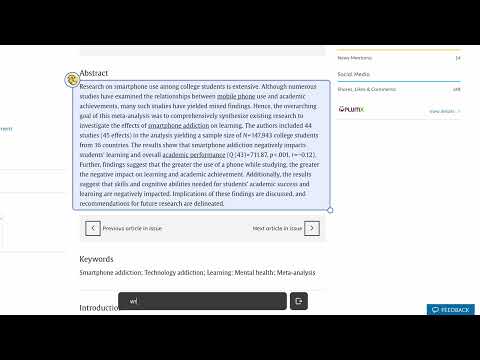
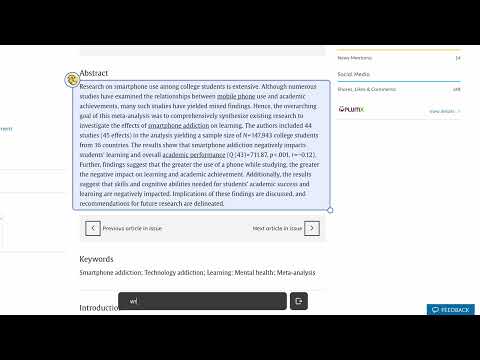
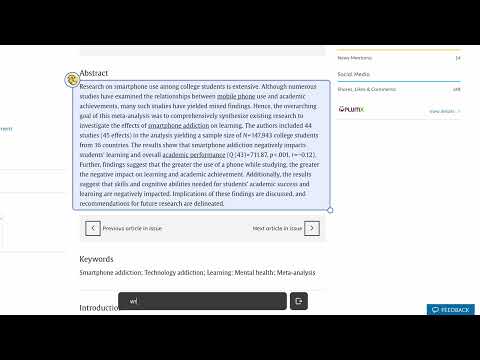
Overview
Enabling ChatGPT to see what you see
Select part of your screen, ask a question, get a response, all while never leaving the website you're browsing. A personal AI assistant on every website you visit, thats ChatGPT That. It's a seamless way to get instant insights without ever needing to context switch. Whether you're browsing articles, shopping online, or working on a project, ChatGPT That is two clicks away; We double click around here. IMPORTANT MESSAGE: Selected parts of your screen (snips) are sent to a publicly trained LLM, DO NOT snip sensitive data under any circumstances!! Getting Started: 1. Install the extension 2. Double click the ChatGPT That Icon 3. Sign in with Google (If not already) 4. Select part of the screen - Drag Icon to move, and drag bottom right circle to resize. 5. Ask away... Trouble Shoot: Not seeing the ChatGPT That Icon? Make sure you refresh the page so the browser knows there is a new extension. Nothing happening after double click? This is likely due to your browser blocking popups, please allow the popups.
0 out of 5No ratings
Google doesn't verify reviews. Learn more about results and reviews.
Details
- Version3.0.0
- UpdatedDecember 16, 2024
- FeaturesOffers in-app purchases
- Size35.4KiB
- LanguagesEnglish
- Developer
Email
bs.saase@gmail.com - Non-traderThis developer has not identified itself as a trader. For consumers in the European Union, please note that consumer rights do not apply to contracts between you and this developer.
Privacy
This developer declares that your data is
- Not being sold to third parties, outside of the approved use cases
- Not being used or transferred for purposes that are unrelated to the item's core functionality
- Not being used or transferred to determine creditworthiness or for lending purposes