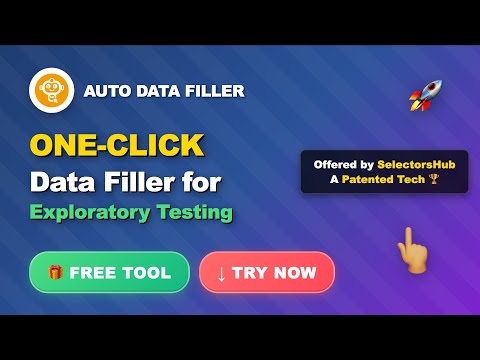
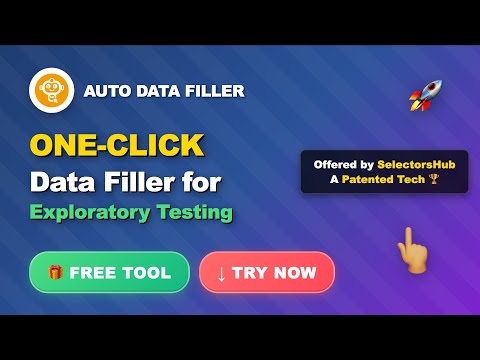
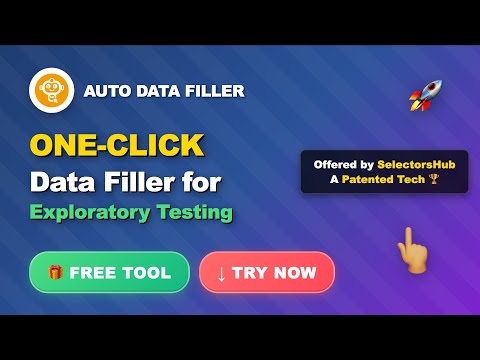
Overview
Fill test data using the right-click context menu to assist with exploratory testing.
Fill test data using the right-click context menu to assist with exploratory testing. How to use Auto Data Filler: 1. After adding it to browser, open any website. 2. Right click on any input box field and navigate to Auto Data Filler. 3. Navigate to the required sub menu and click on the desired option and it will automatically fill the value in the input field. 4. User can customise the data, update the context menu name and add own json data. Please refer this article for customisation - https://selectorshub.com/how-to-customize-data-in-auto-data-filler/ Note: Auto Data Filler option will not appear in context menu if the element is not an input or testarea field. Enhance your exploratory testing in Chrome with a specialized right-click context menu. Auto Data Filler provides quick access to common problematic values and edge cases for editable elements, streamlining your testing process. For any query or feature suggestion, please write to us at support@selectorshub.com
4.9 out of 525 ratings
Details
- Version0.1.2
- UpdatedNovember 15, 2025
- Size138KiB
- LanguagesEnglish (United States)
- DeveloperSelectorsHub Tech Private LimitedWebsite
Hebbal Bengaluru, Karnataka 560094 INEmail
support@selectorshub.com - Non-traderThis developer has not identified itself as a trader. For consumers in the European Union, please note that consumer rights do not apply to contracts between you and this developer.
Privacy
This developer declares that your data is
- Not being sold to third parties, outside of the approved use cases
- Not being used or transferred for purposes that are unrelated to the item's core functionality
- Not being used or transferred to determine creditworthiness or for lending purposes
Support
For help with questions, suggestions, or problems, please open this page on your desktop browser