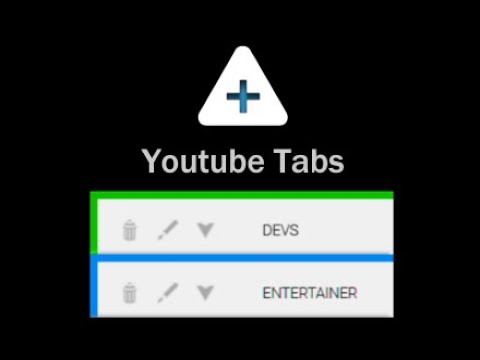
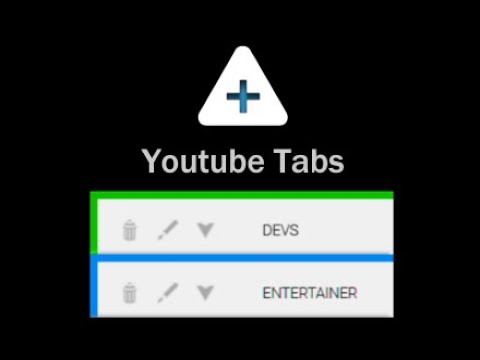
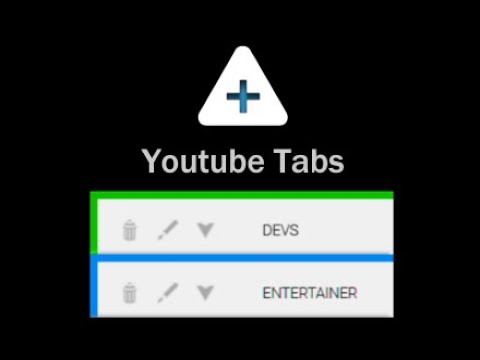
Overview
Tidy up your Youtube subscription list with tab organization features
ATTENTION: YouTube appears to have recently stopped displaying all subscriptions within the sidebar. Youtube Tabs is purely a UI modification, meaning it can only organize the subscriptions it sees. Unless this changes, Youtube tabs may soon have to be sunsetted. Say no more to enormous and cumbersome lists of subscriptions. Group your subscriptions just how you want them quickly and easily directly from the sidebar! The Youtube Tabs extension builds functionality into the Youtube UI, allowing you to easily sort your subscriptions into different tabs within the side-menu of Youtube itself. • Create tabs within the subscription panel • Select and organize your subscriptions directly from the side-panel • Customize names and colors • Favorite subscriptions • Show/Hide tabs • Move tabs around to have your favorite subscriptions right where you want them • Quickly organize new subscriptions Simply install, activate, and navigate to Youtube. A help/info menu will open showing you all the functions of the extension as well as the newest updates. WARNING: This extension saves data locally and can be lost if you reset your browsing data. You can backup your tab data via the import/export buttons in the help menu (Accessible via the "?" button in the Subscriptions header). If you clear your browser's local data (or reset/uninstall your browser) without a backup copy, your tab data will be lost. Note: The functionality for this extension removes the ability to drag the scroll bar in the subscriptions panel. This is a minor inconvenience that unfortunately could not be avoided, although this may change in a future update. Currently tested on Chromium and Firefox browsers.
4.1 out of 554 ratings
Details
- Version2.0.12
- UpdatedJune 14, 2024
- Offered byGeek Overdrive Studio
- Size42.68KiB
- LanguagesEnglish (United States)
- Developer
Email
grant@geekoverdrivestudio.com - Non-traderThis developer has not identified itself as a trader. For consumers in the European Union, please note that consumer rights do not apply to contracts between you and this developer.
Privacy
This developer declares that your data is
- Not being sold to third parties, outside of the approved use cases
- Not being used or transferred for purposes that are unrelated to the item's core functionality
- Not being used or transferred to determine creditworthiness or for lending purposes
Support
For help with questions, suggestions, or problems, please open this page on your desktop browser