Page Manipulator
35 ratings
)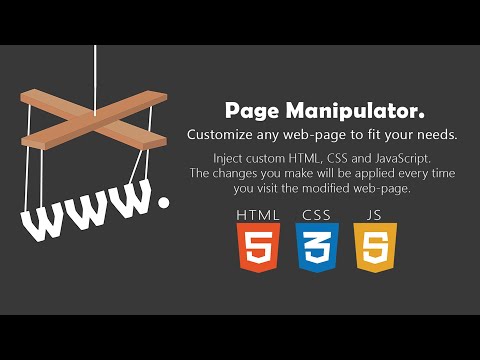
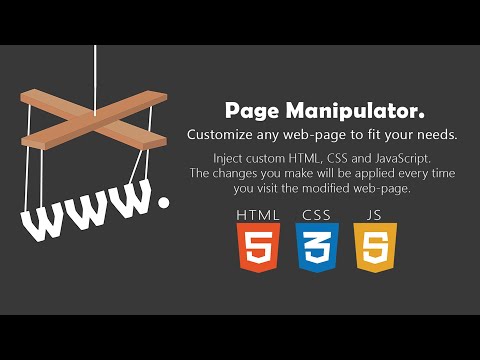
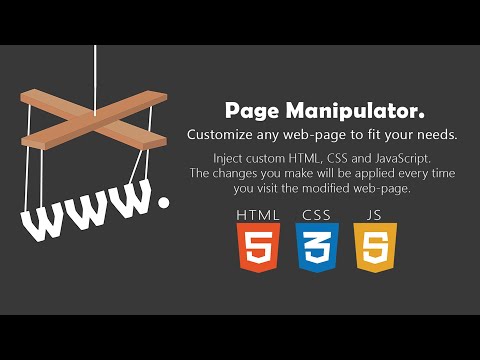
Overview
Inject HTML, CSS or JavaScript into any web-page. The changes you make are applied every time you visit the specified website(s).
𝐂𝐮𝐬𝐭𝐨𝐦𝐢𝐳𝐞 𝐚𝐥𝐦𝐨𝐬𝐭 𝐚𝐧𝐲 𝐰𝐞𝐛-𝐩𝐚𝐠𝐞 𝐛𝐲 𝐢𝐧𝐣𝐞𝐜𝐭𝐢𝐧𝐠 𝐜𝐮𝐬𝐭𝐨𝐦 𝐇𝐓𝐌𝐋, 𝐂𝐒𝐒, 𝐨𝐫 𝐉𝐚𝐯𝐚𝐒𝐜𝐫𝐢𝐩𝐭. 𝐇𝐚𝐯𝐞 𝐭𝐡𝐞 𝐜𝐡𝐚𝐧𝐠𝐞𝐬 𝐲𝐨𝐮 𝐦𝐚𝐤𝐞 𝐛𝐞 𝐬𝐚𝐯𝐞𝐝 𝐚𝐧𝐝 𝐚𝐩𝐩𝐥𝐢𝐞𝐝 𝐞𝐯𝐞𝐫𝐲 𝐭𝐢𝐦𝐞 𝐲𝐨𝐮 𝐯𝐢𝐬𝐢𝐭 𝐭𝐡𝐞 𝐬𝐩𝐞𝐜𝐢𝐟𝐢𝐞𝐝 𝐰𝐞𝐛𝐬𝐢𝐭𝐞𝐬. 𝐁𝐞𝐭𝐭𝐞𝐫 𝐭𝐡𝐚𝐧 '𝐢𝐧𝐬𝐩𝐞𝐜𝐭 𝐞𝐥𝐞𝐦𝐞𝐧𝐭' 𝐛𝐞𝐜𝐚𝐮𝐬𝐞 𝐜𝐡𝐚𝐧𝐠𝐞𝐬 𝐰𝐢𝐥𝐥 𝐬𝐭𝐚𝐲 𝐚𝐟𝐭𝐞𝐫 𝐫𝐞𝐥𝐨𝐚𝐝𝐢𝐧𝐠. Functionalities: - Automatically inject custom HTML, CSS, and/or JavaScript into the pages you specify. - Run custom CSS before the page is fully loaded so you won't see the original page first. - Inject JavaScript on the go. - Add/Remove/Change the HTML and CSS on the go. - Right click on any element on a page to get the full CSS path. - Automatically saves the changes you make. - Files that contain less than 8000 characters are synced across your Google account. - Files that contain 8000 or more characters are stored locally. Fun use cases: - Cheat simple games like the T. rex game. - Make your own dark-theme for any website. - Test a website you're working on. - Whatever you can imagine, be creative ;) How to use: - Simple, First open the extension. - Choose 'JavaScript', 'CSS' or 'HTML'. - Create a new file by pressing 'new'. - Write your own code or get some from the examples here: https://github.com/Ruud14/Page-Manipulator/tree/master/examples - Press the 'manipulate' button to test your code. - To make sure your code is run every time you visit a specific page do the following: - Put the URLs of the websites in the 'active websites' input. - Check the 'active' checkbox. - Button functionalities: - The 'Reload' Button: - Will Reload the current page. - The 'Active' checkbox: - on > The code will be run automatically on the pages specified in the 'Active websites' textarea. - off > The code will only run when you press the 'Manipulate' button. - The 'Active Websites' textarea: - You can specify the websites you want your code to run on here. - The 'Matching Pages' dropdown: - 'Exact' > The code will only run when the URL of the page is exactly the same as one of the URLs in the 'Active Websites' textarea. (Including slashes at the end!) - 'Recursive' > The code will also run on all sub-pages of the specified URLs in the 'Active Websites'. - The 'Position on page' dropdown (only with HTML): - 'Top' > The HTML will be added to the top of the page. - 'Bottom' > The HTML will be added to the bottom of the page. - 'Replace' > The HTML will replace the entire body HTML of the page. - The 'Manipulate' or 'Update Manip.' button: - Injects the code into the page or updates the injection. - **This button also works when the 'Active' checkbox is unchecked.** - The 'Remove Manip.' Button: - Removes the manipulation from the page. - If the "Auto ⟳" checkbox is checked, the page will automatically reload after pressing the 'Remove Manip.' button. The 'active' checkbox will also be unchecked. - The 'Delete' button: - Deletes the current file from the storage. - You can right-click any element on a page to get the CSS path of that element. It doesn't work, what now?: - If the extension button in the top right corner is greyed-out, you can't use it on that page. - Make sure the 'active' checkbox is checked. And the 'active websites' input contains the correct URLs. - For JavaScript: - Make sure your code is run at the right moment. Maybe try adding a delay. - Check the browser console for error messages. - For CSS: - Make sure you are manipulating the right element by using "inspect element". - Try using '!important'. - For HTML: - Make sure you haven't accidentally set the 'position' dropdown to the wrong position. - Removing and updating JavaScript manipulations might not work the way you expect it to. Removing your JavaScript manipulation from a page only removes the <script> element, so dynamic changes made to the page will stay there even when you remove the manipulation. To completely remove everything the manipulation did, you must reload the page. This extension works on most sites, but there are some exceptions! If you'd like to see any specific improvements or found any bugs, let me know here: https://github.com/Ruud14/Page-Manipulator/issues The editor I used since release v0.2.0-alpha is Ace editor. Check it out here: https://ace.c9.io/
3.8 out of 535 ratings
Google doesn't verify reviews. Learn more about results and reviews.
Details
- Version0.5.5
- UpdatedJanuary 11, 2023
- Offered byRuud14
- Size2.17MiB
- LanguagesEnglish
- Developer
Email
ruud00014@gmail.com - Non-traderThis developer has not identified itself as a trader. For consumers in the European Union, please note that consumer rights do not apply to contracts between you and this developer.
Privacy
This developer declares that your data is
- Not being sold to third parties, outside of the approved use cases
- Not being used or transferred for purposes that are unrelated to the item's core functionality
- Not being used or transferred to determine creditworthiness or for lending purposes
Support
For help with questions, suggestions, or problems, please open this page on your desktop browser