Forget Me Now
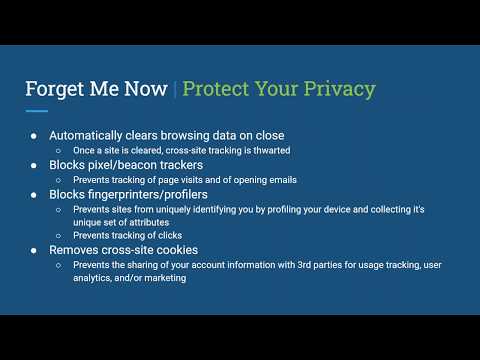
Overview
Automatically clears browsing data, blocks web beacons & fingerprint profilers, removes cross-site cookies for the sites you choose.
--- Clear Browsing Data Automatically --- No longer worry about Cross-Site Tracking as Forget Me Now will clear all of your browsing data (cookies, IndexedDB, local storage, session storage, service workers, Web SQL) for a site automatically upon closing the last open tab for that specific site. By default automatic clearing of browsing data is enabled for all sites. ● Visit any site (https://mail.google.com) ○ Extension by default will be enabled on all sites ○ Extension icon will be blue to indicate that browsing data clearing is enabled for the active tab's domain (*.google.com) ● Close the last open tab for a site within the same domain (drive.google.com or *.google.com) ● Extension will clear all browsing data, except for cache by default, for all of the sites visited within that same domain (mail.google.com & drive.google.com) ● Extension by default will create a Chrome notification to indicate which sites browsing data are being cleared and allow you to opt to not clear data that time ○ Disable Clearing Site Data Notifications ■ Right-click icon ■ Select 'Global Options' ■ Uncheck 'Notify Before Clearing Data' ■ This is a global option and will be saved in Chrome's sync storage for later recall (set it and forget it even across computers) ○ Enable Clearing Cache on Clearing Data (v1.1+) ■ Right-click icon ■ Select 'Global Options' ■ Check 'Clear Cache on Clearing Data' ■ This is a global option and will be saved in Chrome's sync storage for later recall (set it and forget it even across computers) --- Pixel/Beacon Blocking --- No longer worry about Pixel or Beacon Tracking that can report your interactions of visiting sites and opening emails to 3rd parties for usage tracking, user analytics, and/or marketing as Forget Me Now will block all tracking images that are used to phone home. By default Pixel/Beacon Blocking is disabled as it may break functionality on some sites. ● Visit any site (https://mail.google.com) ○ Extension by default will be enabled on all sites ○ Extension icon will be blue to indicate that it is enabled ● Click on extension icon to enable blocking ○ Extension will create a Chrome notification to Request/Approve the following permissions ■ Permissions: [webRequest, webRequestBlocking] ■ Origins: [https://*/*, http://*/*] ○ Extension icon will now show a cross/X within the trash can to indicate that blocking is enabled for the active tab's domain (*.google.com) ■ This is a domain-specific option will be saved in Chrome's sync storage on a per domain basis for later recall (set it and forget it even across computers) ● Extension will block the loading of all images that matches: ○ Where an image Content-Size < 100 bytes ■ This typically indicates that it is a tracking pixel as the image is too small to even be seen ● Extension icon will now show a green badge if Fingerprint Blocking is disabled and a red badge if both are enabled with a counter of the total number of requests that have been blocked ○ Disable Pixel Tracking Blocking ■ Right-click icon ■ Select 'Site Blocking Options' ■ Uncheck 'Pixel/Beacon Blocking' ■ This is a domain-specific option and will be saved in Chrome's sync storage on a per domain basis for later recall (set it and forget it even across computers) --- Fingerprint Blocking --- No longer worry about Web Fingerprinting that can uniquely identify you by profiling your device and collecting it's unique set of attributes as Forget Me Now can be enabled to protect your privacy by blocking the web requests typically used by these profiling and click-tracking scripts. By default Fingerprint Blocking is disabled as it may break functionality on some sites. ● Visit any site (https://mail.google.com) ○ Extension by default will be enabled on all sites ○ Extension icon will be blue to indicate that it is enabled ● Click on extension icon to enable blocking ○ Extension will create a Chrome notification to Request/Approve the following permissions ■ Permissions: [webRequest, webRequestBlocking] ■ Origins: [https://*/*, http://*/*] ○ Extension icon will now show a cross/X within the trash can to indicate that blocking is enabled for the active tab's domain (*.google.com) ■ This is a domain-specific option will be saved in Chrome's sync storage on a per domain basis for later recall (set it and forget it even across computers) ● Extension by default will block any http(s) web request that matches: ○ Resource Type: sub_frame, script ■ When the origin of the request was initiated (initiator) from a fully-qualified domain (ogs.google.com) that does NOT match the tab's (mail.google.com) AND ■ When the domain of the request (www.gstatic.com) does NOT match the tab's second-level domain (google.com) + any single subdomain (<any>.google.com) ○ Resource Type: xmlhttprequest ■ When the domain of the request (www.gstatic.com) does NOT match the tab's second-level domain (google.com) + any single subdomain (<any>.google.com) ● Extension icon will now show a plum badge if Pixel/Beacon Blocking is disabled and a red badge if both are enabled with a counter of the total number of requests that have been blocked ○ Update Fingerprint Blocking Exceptions ■ Right-click icon ■ Select 'Site Blocking Options' > ‘Fingerprint Blocking Exceptions’ ■ Choose ➢ exact.website.com (FQDN's for initiator, request, and tab must ALL match) ➢ <any>.website.com (default: request domain must be at most 1 subdomain removed from tab domain) ➢ <any>.<any>.website.com (request domain must be at most 2 subdomains removed from tab domain) ➢ *.<any>.<any>.website.com (second-level AND top-level domains for request and tab must match) ■ This context menu option is only active on domains where Fingerprint Blocking is enabled ■ This is a domain-specific option and will be saved in Chrome's sync storage on a per domain basis for later recall (set it and forget it even across computers) --- Cross-Site Cookie Removal --- No longer worry about Cross-Site cookies that can share your account information with 3rd parties for usage tracking, user analytics, and/or marketing as Forget Me Now will remove all Cross-Site cookies both old and new automatically. By default Cross-Site Cookie Removal is disabled as it may break functionality on some sites. ● Right-click icon ● Select 'Global Options' ● Check 'Cross-Site Cookie Removal' ○ Extension will create a Chrome notification to Request/Approve the following permissions ■ Permissions: [cookies] ■ Origins: [https://*/*, http://*/*] ○ This is a global option and will be saved in Chrome's sync storage for later recall (set it and forget it even across computers) ● Extension will remove any previously set cookie that matches: ○ sameSite: no_restriction (None) AND ○ secure: true ● Extension will remove any newly set cookie that matches: ○ sameSite: no_restriction (None) ● Extension by default will create a Chrome notification to indicate that Cross-Site Cookie Removal has been enabled and report the number of previously set cookies it is removing ○ Disable Cross-Site Cookie Removal Notifications ■ Right-click icon ■ Select 'Global Options' ■ Uncheck 'Notify on Initial Cookie Removal' ■ This is a global option and will be saved in Chrome's sync storage for later recall (set it and forget it even across computers) --- Disable Forget Me Now --- ● Visit any site (https://mail.google.com) ○ Extension by default will be enabled on all sites ○ Extension icon will be blue to indicate that it is enabled ● Click on extension icon to enable blocking ○ Extension icon will now show a cross/X within the trash can to indicate that Fingerprint Blocking is enabled for the active tab's domain (*.google.com) ● Click on extension icon again to completely disable Forget Me Now ○ Extension icon will now be gray to indicate that it is disabled for the active tab's domain (*.google.com) ■ This is a domain-specific option and will be saved in Chrome's sync storage on a per domain basis for later recall (set it and forget it even across computers) ● Note that Cross-Site Cookie Removal may still be active, as this is a global option --- Clear Browsing Data Manually --- For those sites that you don't want to automatically clear you can clear their browsing data manually for either the active site and close it's tab or all open sites and close all tabs. ● Right-click icon ● Select 'Manual Actions' ○ Choose ■ 'Clear This Site and Close' ➢ Clears browsing data for the site (mail.google.com) of the active tab and then closes all tabs which have that same site (https://mail.google.com/inbox) opened ➢ To run this action you can also right-click on page (v1.1+) ■ 'Clear All Open Sites and Close' ➢ Extension by default will create a Chrome notification to indicate you are about to clear and close all open sites ➢ Clears browsing data for all sites opened in all windows and then closes all tabs in all windows --- Reset Sites’ Options --- To reset the sites’ options stored in Chrome’s sync storage back to default. ● Right-click icon ● Select 'Manual Actions' ○ Choose ■ 'Reset This Site’s Options and Reload' ➢ Removes the stored options for the site (mail.google.com) of the active tab and then reloads all tabs which have that same site (https://mail.google.com/inbox) opened ➢ To run this action you can also right-click on page (v1.1+) ■ 'Reset All Sites’ Options and Reload' ➢ Extension by default will create a Chrome notification to indicate you are about to reset and reload all open sites ➢ Removes the stored options for all opened sites in all windows and then reloads all tabs in all windows --- Help Menu --- (v1.1+) You can now quickly and easily access both our FAQ and What’s New pages by using the help menu. ● Right-click icon ● Select 'Manual Actions' > 'Help' ○ Choose ■ 'FAQ' ➢ Opens a new tab to our FAQ page ■ 'What’s New' ➢ Opens a new tab to our What’s New page where we highlight the latest changes introduced to the extension by version number --- Permissions & Origins --- Check out Chrome extension API documentation linked below for an explanation of what each of the permissions can do and/or access: https://developer.chrome.com/extensions/api_index ● Default ○ Permissions: [browsingData, tabs, storage, contextMenus, notifications] ○ Origins: [] ● Optional ○ Permissions: [webRequest, webRequestBlocking, cookies] ○ Origins: [https://*/*, http://*/*] --- Privacy Policy --- As Forget Me Not is in the business of protecting your privacy we believe the best way to prevent the sale or sharing of your data is to never collect it in the first place, that is why we attest that we do not collect a scintilla of your data, not your usage of our extension, not of the sites you use our extension with, not of anything at all, and further we promise to never collect any unique user data at any time in the future. --- Examples of Data Stored --- All of your site and global options are stored securely within Chrome’s sync storage which is tied to the Google account you are using with Chrome, and can only be accessed by the extension itself and cannot be retrieved via a cross-site scripting (XSS) attack. The benefit of using sync storage is that these stored options travel with you on any computer that you install Forget Me Not on, don’t worry, your options are automatically cleared if you decide to uninstall the extension. ● Site Option { "google.com": { "beaconBlocking": true, "blocking": false, "fingerprintBlocking": true, "matchLevel": 1, "persistData": true } } ● Global Options { "notifyOnClearing": true }, { "clearCacheOnClearingData": false }, { "crossSiteCookieRemoval": true }, { "notifyOnCrossSiteCookieRemoval": true }
0 out of 5No ratings
Google doesn't verify reviews. Learn more about results and reviews.
Details
- Version1.2.3
- UpdatedApril 15, 2021
- Offered byBrian Fisher
- Size4.44MiB
- LanguagesEnglish (United States)
- Developer
Email
xgruntx@gmail.com - Non-traderThis developer has not identified itself as a trader. For consumers in the European Union, please note that consumer rights do not apply to contracts between you and this developer.
Privacy
This developer declares that your data is
- Not being sold to third parties, outside of the approved use cases
- Not being used or transferred for purposes that are unrelated to the item's core functionality
- Not being used or transferred to determine creditworthiness or for lending purposes
Support
For help with questions, suggestions, or problems, please open this page on your desktop browser