✨Spell – save & recall all your AI prompts
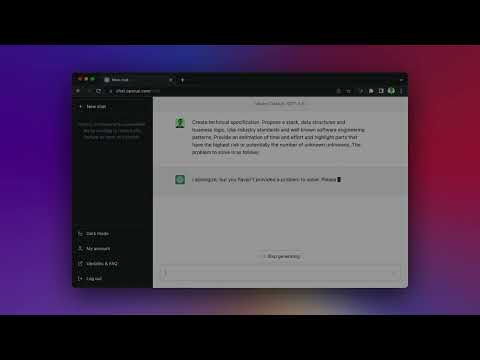
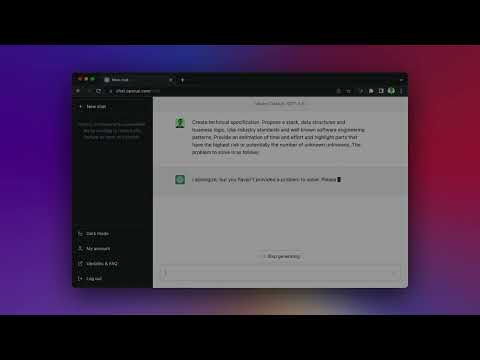
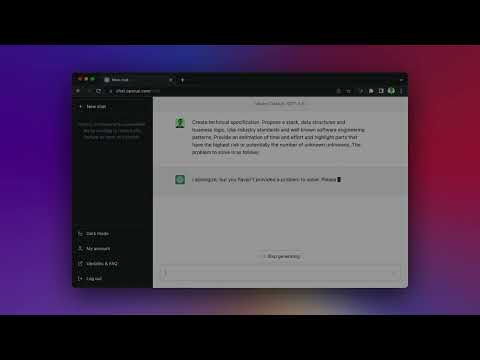
Overview
Effortlessly save & recall your ChatGPT, Stable Diffusion, Lexica and other AI prompts with shortcuts & search.
Use shortcut to insert your saved prompts on ChatGPT or any other website: OpenAI playground, Hugging Face, Lexica, and others! It's like a password manager, but for prompts. Here's how it works: ➡️ Focus on a text field you want to insert your prompt into (eg. in ChatGPT composer) ➡️ Click on Cmd+Shift+S (Mac) or Ctrl+Shift+S (Windows) to open Spell popup ➡️ Choose your prompt or action to perform and press Enter ✨ And voila! Your prompt is inserted and ready to use Other features: - Parameters - add {variables} to your prompts - Share prompts - copy a link and share with your teammates, community, coworkers etc! - Easily add shared prompts to your collection - Backup to the cloud to never lose your prompts - Add prompt description with more details - Change keyboard shortcut to a different one This is an early version with more features coming very soon: - Use ChatGPT directly in Spell - Select text and add as prompt (with shortcut and contextual action) - Sync prompts across devices - Markdown support - Create automated GPT actions with text snippets - Prompt change history - Team collaboration - Community prompts - Export/import prompts from other tools Please reach out to rafal@spell.so to share your feedback, I'd love to know what you think! Visit the Spell website to learn more: https://spell.so 💫 FAQ ➡️ What are the permissions requested by Spell? Spell needs a permission to access your currently opened tab to insert your prompt into the active text field. This permission is called "Access to all browsing activity". We do not read or collect any of your browsing data! If you do not wish to use this feature, the permission can be disabled in the extension settings. ➡️ How can I change the shortcut to open Spell? The default does not work. You can change the shortcut in Spell Options screen (right click on the icon) or at chrome://extensions/shortcuts
4.6 out of 57 ratings
Google doesn't verify reviews. Learn more about results and reviews.
Details
- Version1.2.0
- UpdatedApril 18, 2023
- Size683KiB
- LanguagesEnglish
- DeveloperWebsite
Email
hi@dumpling.digital - Non-traderThis developer has not identified itself as a trader. For consumers in the European Union, please note that consumer rights do not apply to contracts between you and this developer.
Privacy
This developer declares that your data is
- Not being sold to third parties, outside of the approved use cases
- Not being used or transferred for purposes that are unrelated to the item's core functionality
- Not being used or transferred to determine creditworthiness or for lending purposes
Support
For help with questions, suggestions, or problems, please open this page on your desktop browser